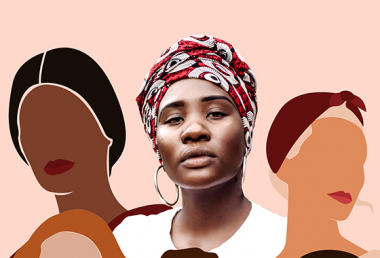Pixomatic Team
Pixomatic Team
You use your phone a lot, so your phone wallpaper must be interesting to look at. Instead of downloading generic phone wallpapers, create your own one to reflect your personality and style. Pixomatic has amazing tools you can use to create the most creative phone wallpapers ever. You can create one in just a few minutes, thanks to Pixomatic's user-friendly interface. This article will help you craft a phone wallpaper that will make your unique taste shine!
Aesthetic phone wallpaper
The aesthetic trend is still going strong, and I love it. The beauty of aesthetic phone wallpapers is that they carry calming vibes. So, here’s how to create a phone wallpaper that is visually pleasing to look at.
Step 1: Choose a background
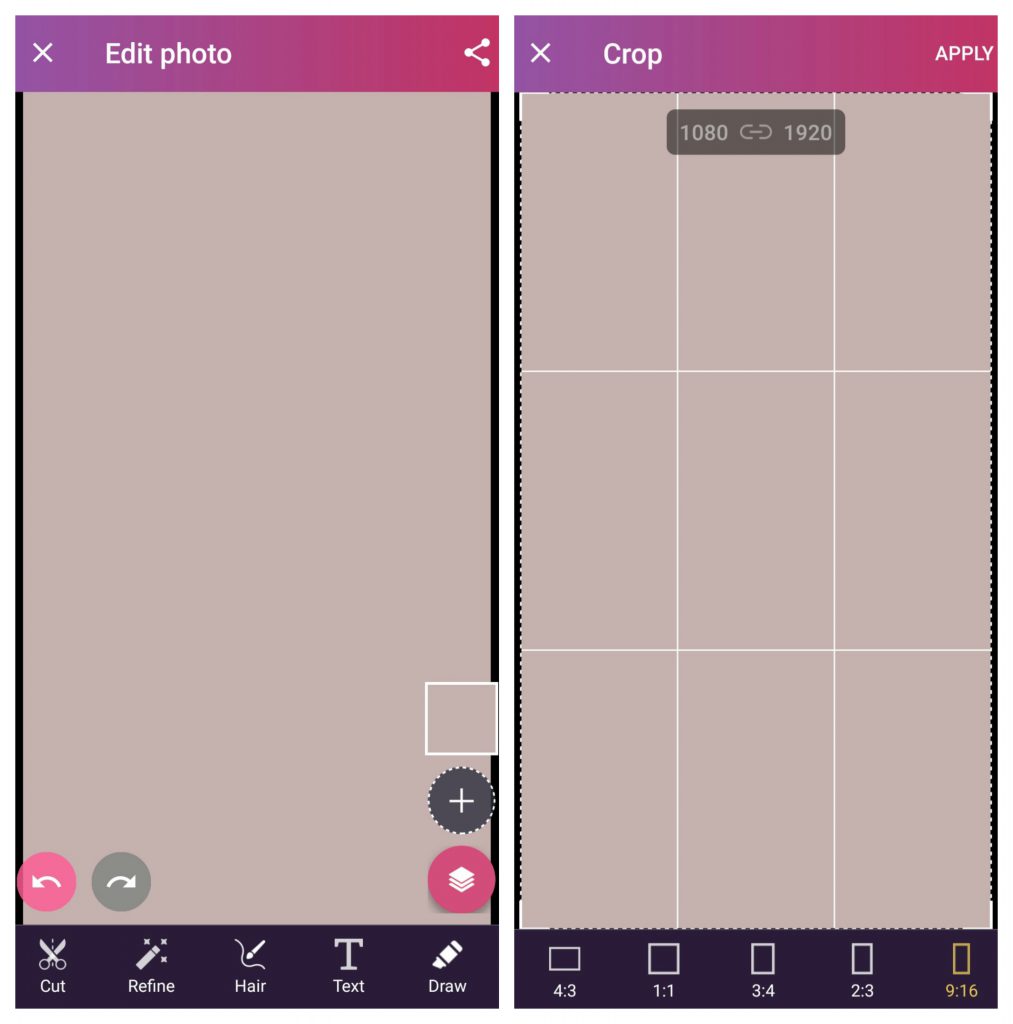
For this edit, I chose to go with a solid colored background image. To make your phone wallpaper fit your screen, google the aspect ratio of your phone. For instance, the aspect ratio of the iPhone 11 is 19.5:9, while the aspect ratio of the iPhone 8 is 16:9. To set your background to the correct aspect ratio, click on Crop and select one of the available options or customize the ratio.
Step 2: Add an image
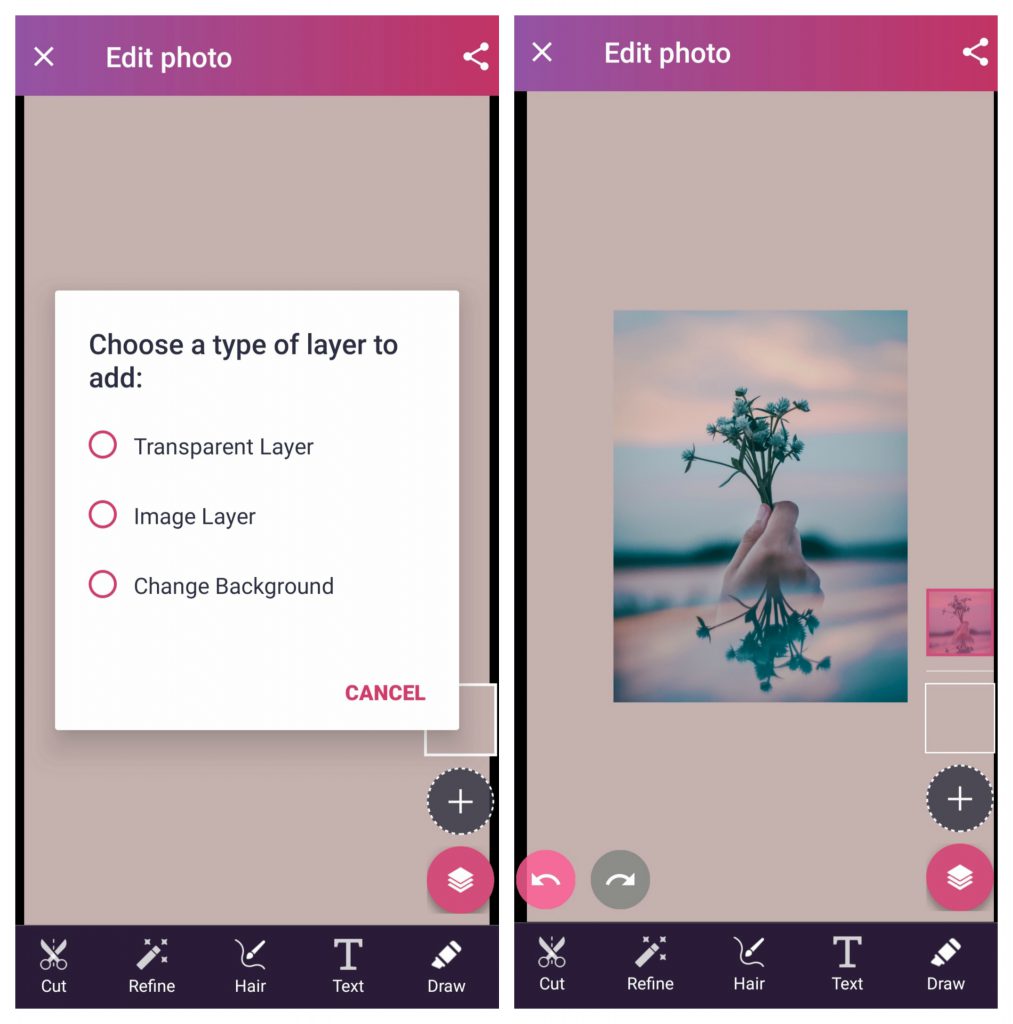
Click on the plus (+) icon and add a new image. Here's a tip: type "aesthetic" in the search bar of the stock photo gallery Unsplash and get your hands on thousands of aesthetically pleasing images.
There you go!

Text phone wallpaper
You can do so much with Pixomatic, and adding text to your images is one of them! With more than 40 fonts and a wide range of colors, you have amazing features at your disposal to create beautiful texts. Here's how to do it!
By now you know how to adjust the size of your wallpaper and add images, so I'm just going to jump to the text part!
1. Add text
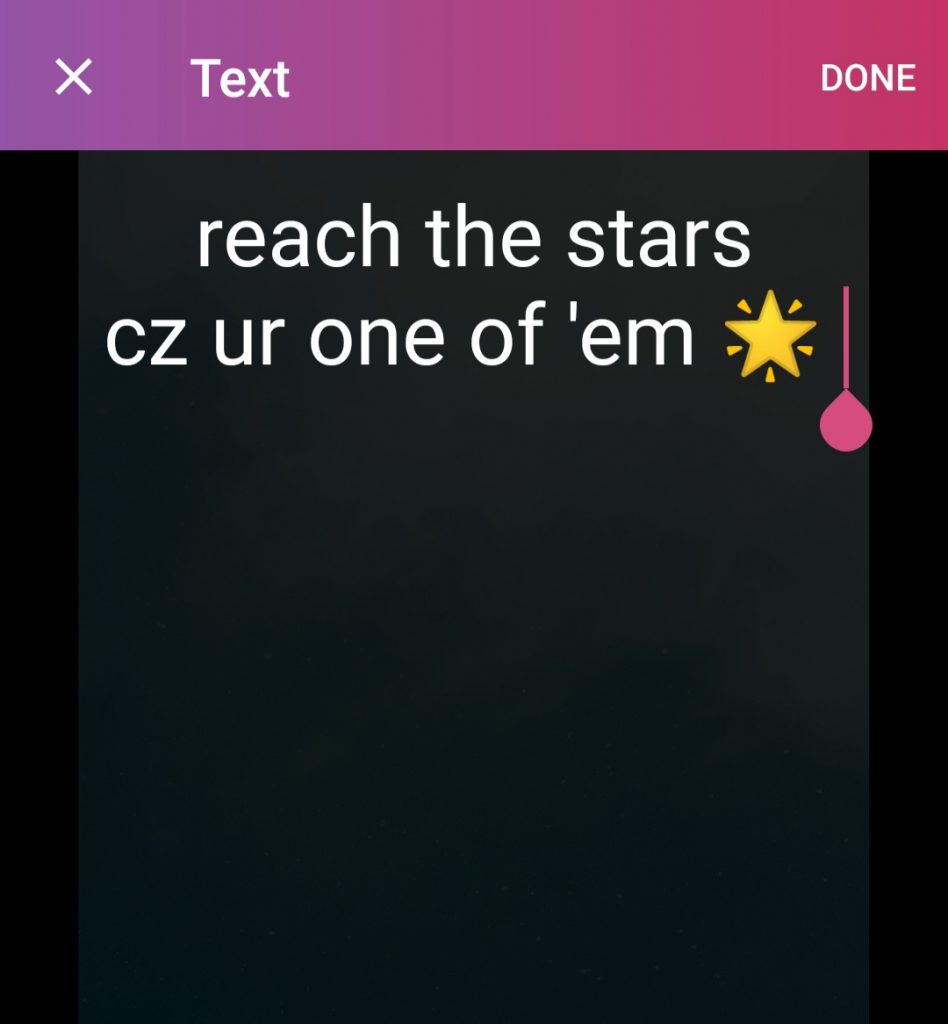
To add a text, all you have to do is click Text and type.
2. Adjust text
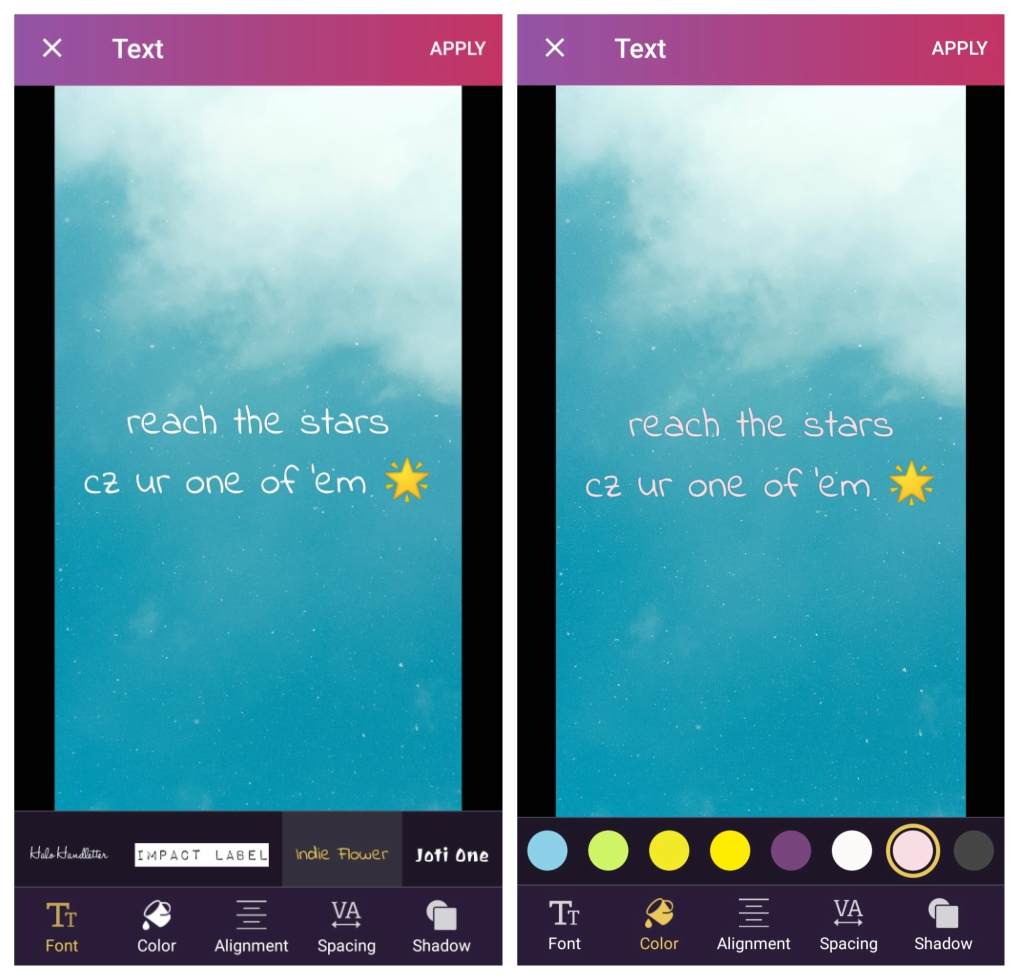
With Pixomatic's text tool, you can change the color, alignment, and font of the text. In addition to that, you may also add a shadow to your text and adjust the spacing between the letters.
I decided to go simple with this edit, so I chose the color pink and the font Indie Flower.
Have a look at the final result!
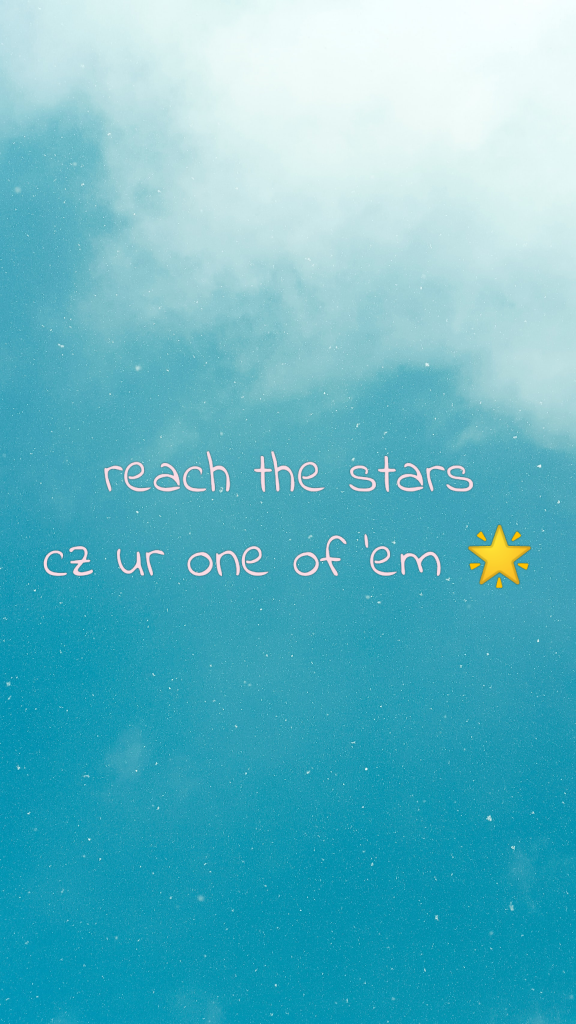
Fruity phone wallpaper
I personally like my wallpapers to look as fresh as possible. Colors affect your mood, so choose them wisely. There's nothing like bright fruits to make you feel good, and this fruity wallpaper tutorial is going to come in handy!
Step 1: Choose an illustration
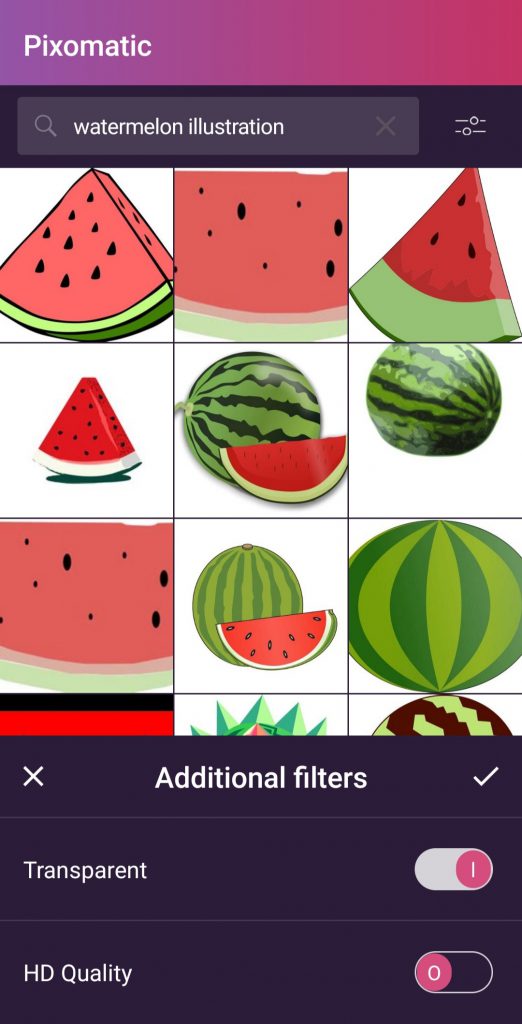
After choosing the background, click on the plus (+) button and tap on Image Layer. Next, click on Web and type 1) the name of the fruit you want and 2) illustration. So, if you're going with watermelons, you should type "watermelon illustration" in the search bar. Now, you want to make sure it's transparent. So, click on the icon in the top right corner and turn on the transparent mode.
Step 2: Duplicate the illustration
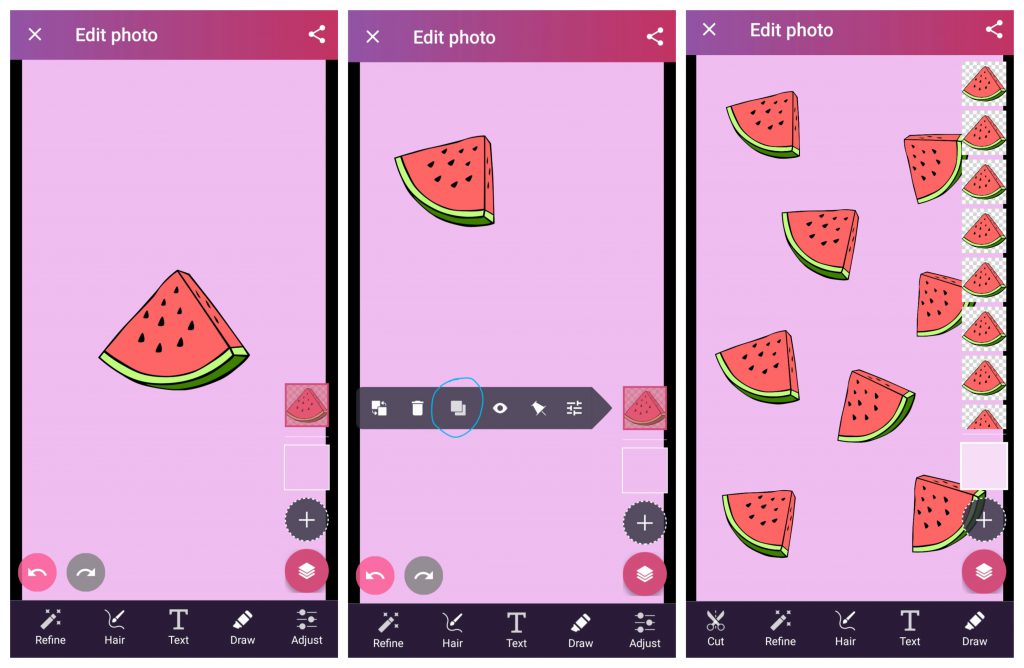
To duplicate the image, click on its layer in the right panel, then tap on the third icon on the left. Duplicate the layer as much as you need.
Step 3: Draw
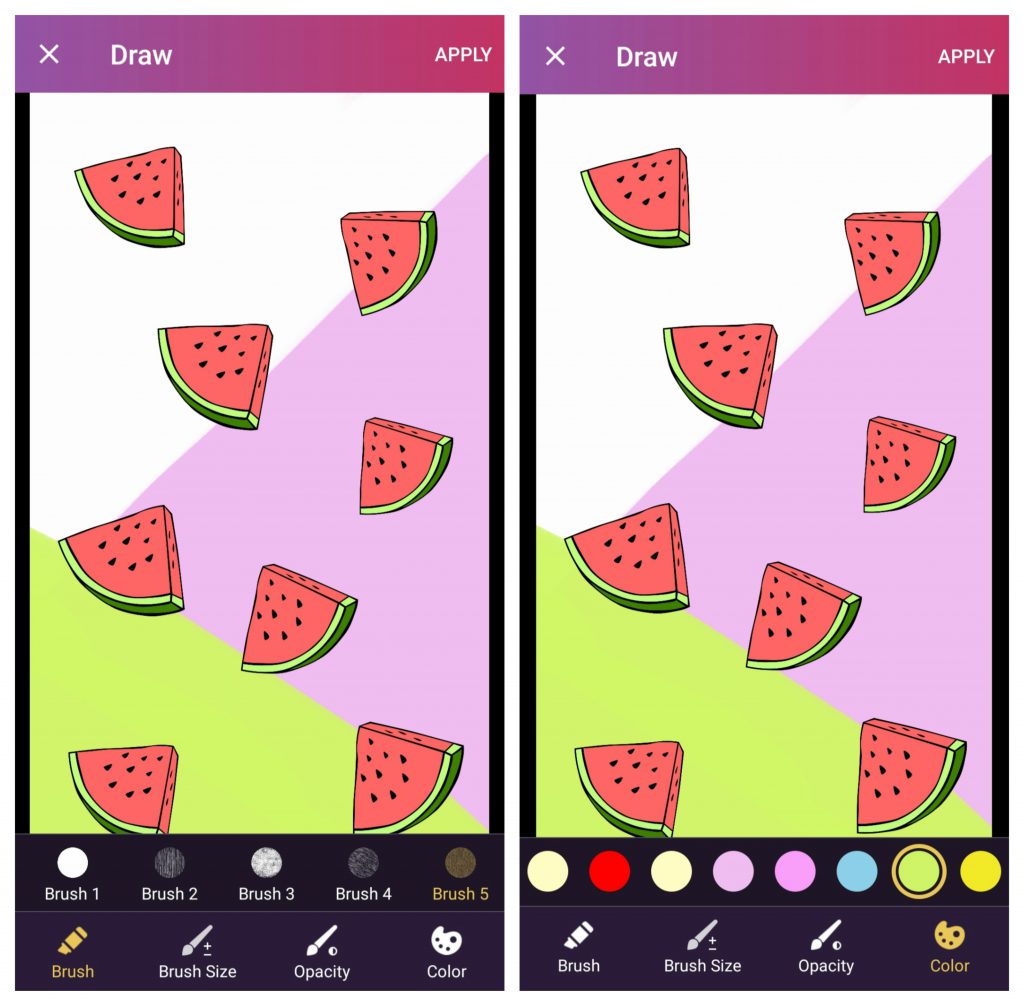
Finally, let's make the phone wallpaper look more interesting by adding a splash of colors. Click on the background layer to be able to draw only on the background. Next, tap on Draw and choose a brush and a color. You can also adjust the opacity and the size of your brush.
And voilà!
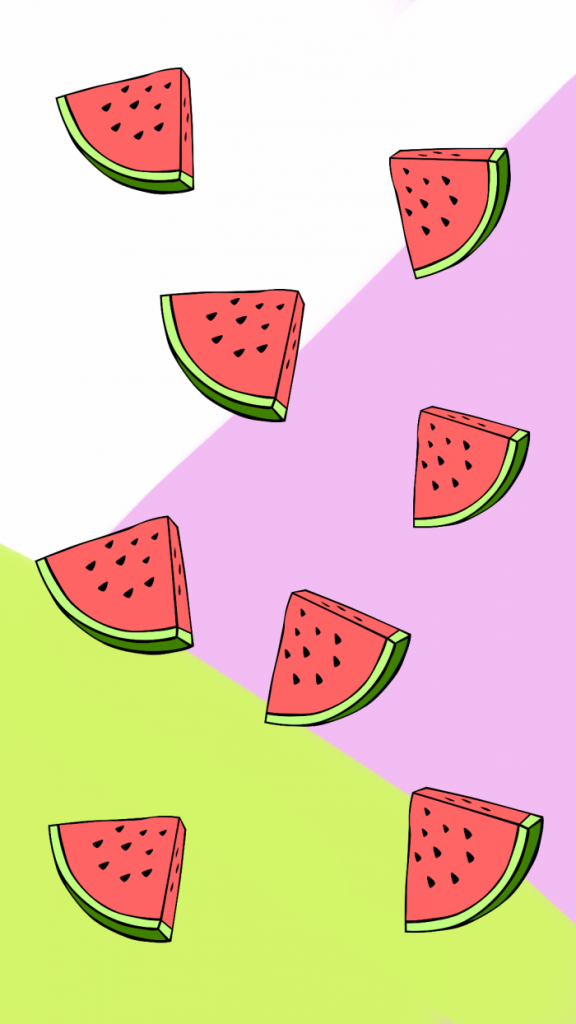
Now, you can create phone wallpapers that reflect your personal style!