 Pixomatic Team
Pixomatic Team
On social media, stories are a powerful tool for audience engagement. Pixomatic has a variety of ready-made Instagram story templates. Plus, you can also create your own 100% original stories. It takes less than 5 minutes with the help of (...suspense!) the Shape Cut tool!
Whether for business or pleasure, let’s explore how to cut shapes and create Instagram stories that will impress your audience. Let’s dive in and add more awesomeness to your social stories.
About shapes
Shapes are as old as time! All of the objects around us are composed of interconnected lines and curves. In this tutorial we’ll focus on how to spice up your Instagram story design with two-dimensional, flat shapes.
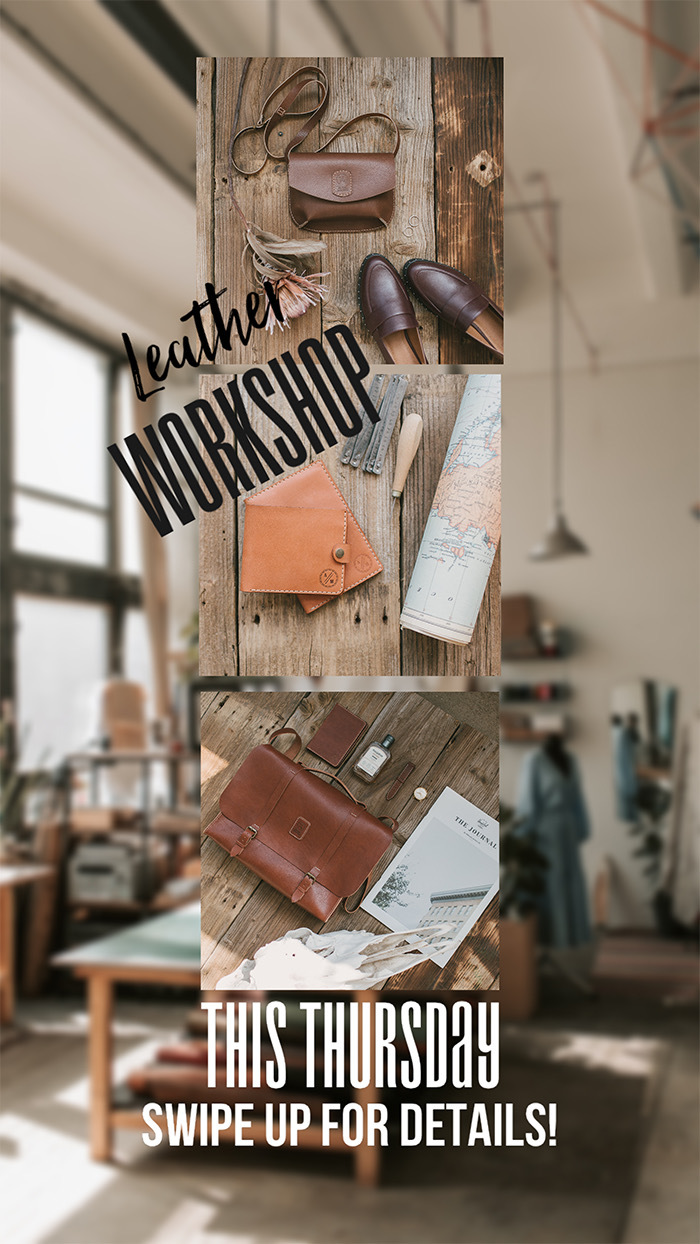
There are two types of shapes:
* Geometric — Straight lines and angles like in squares, triangles, rectangles, and even perfect circles.
* Organic — Curving or flowing lines like in leaves, fruits, and unexpected shapes.
Organic shapes like hearts, water drops, and flower silhouettes are great for memes and other informal creations.

Try geometric shapes if you need to share structured information or a visually clear message on your Instagram story. Want to show a lot of information in a short amount of time? Try placing several photos on one background to immediately capture the viewer’s interest.

Create an Instagram story in 4 simple steps
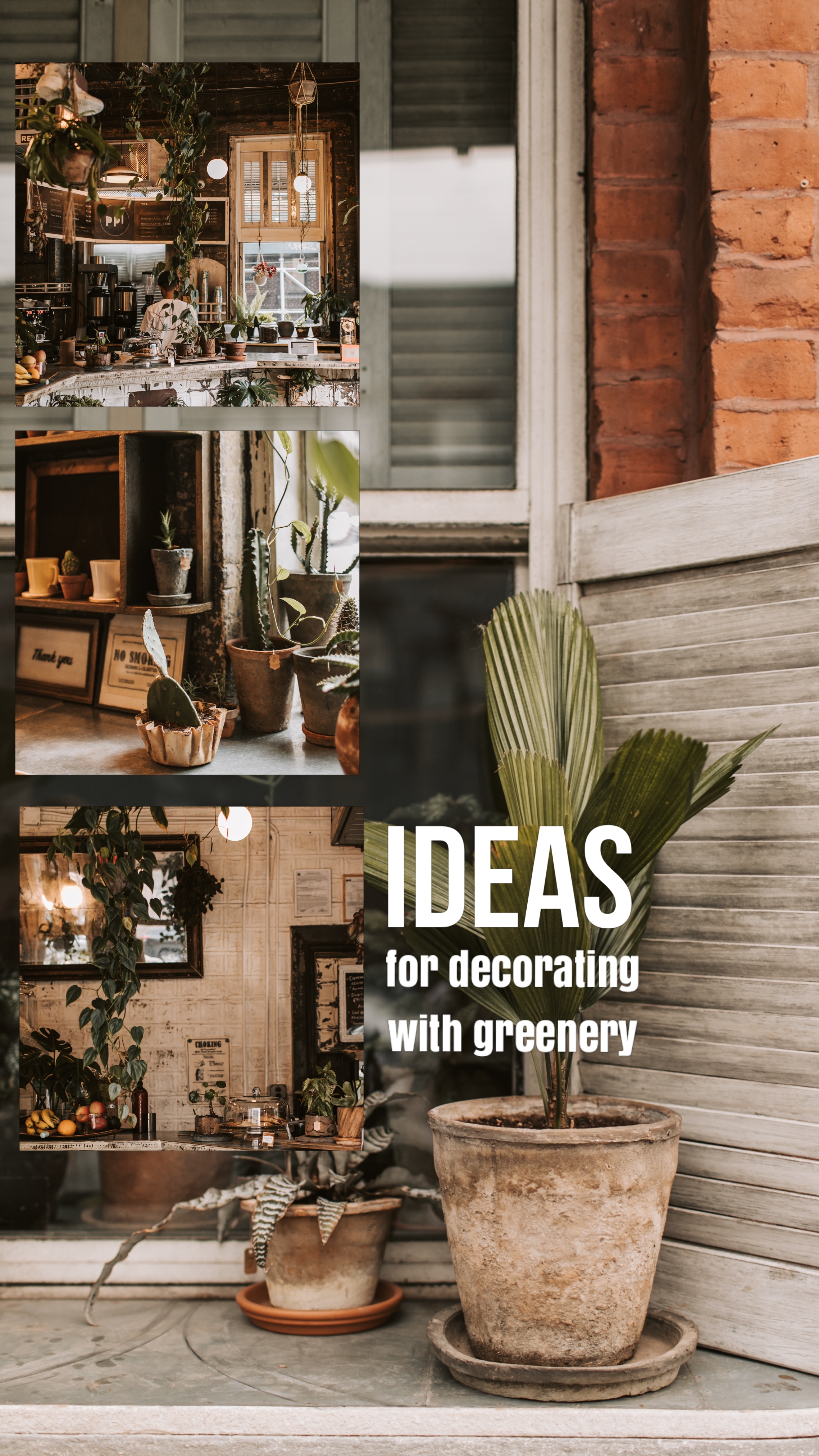
1. Set a background image
Pick a photo from your gallery or use our library.

Tip: Set the correct aspect ratio with the Crop tool. 9:16 represents an average smartphone screen size and will be suitable for an Instagram story.
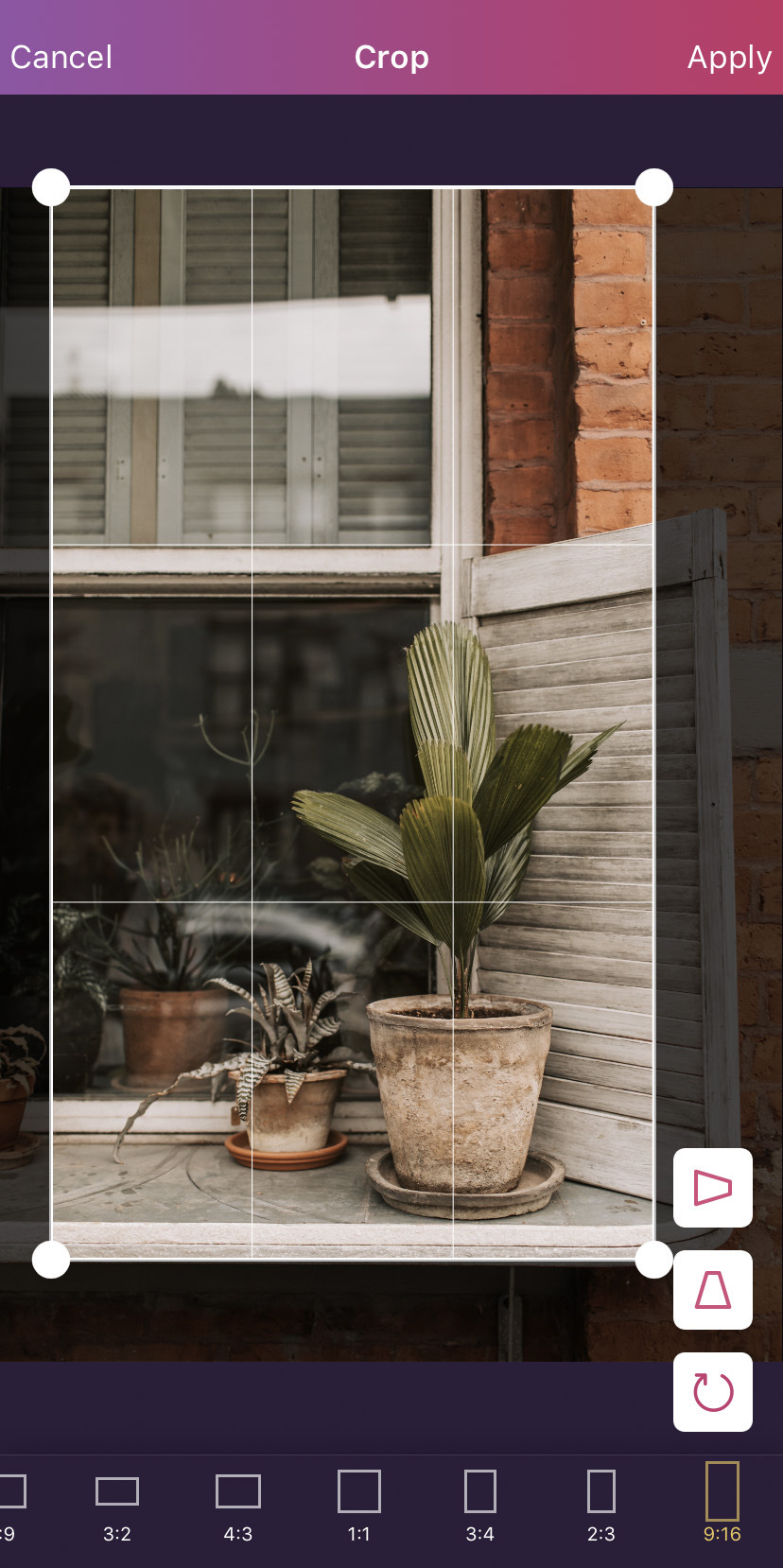
2. Select the next image
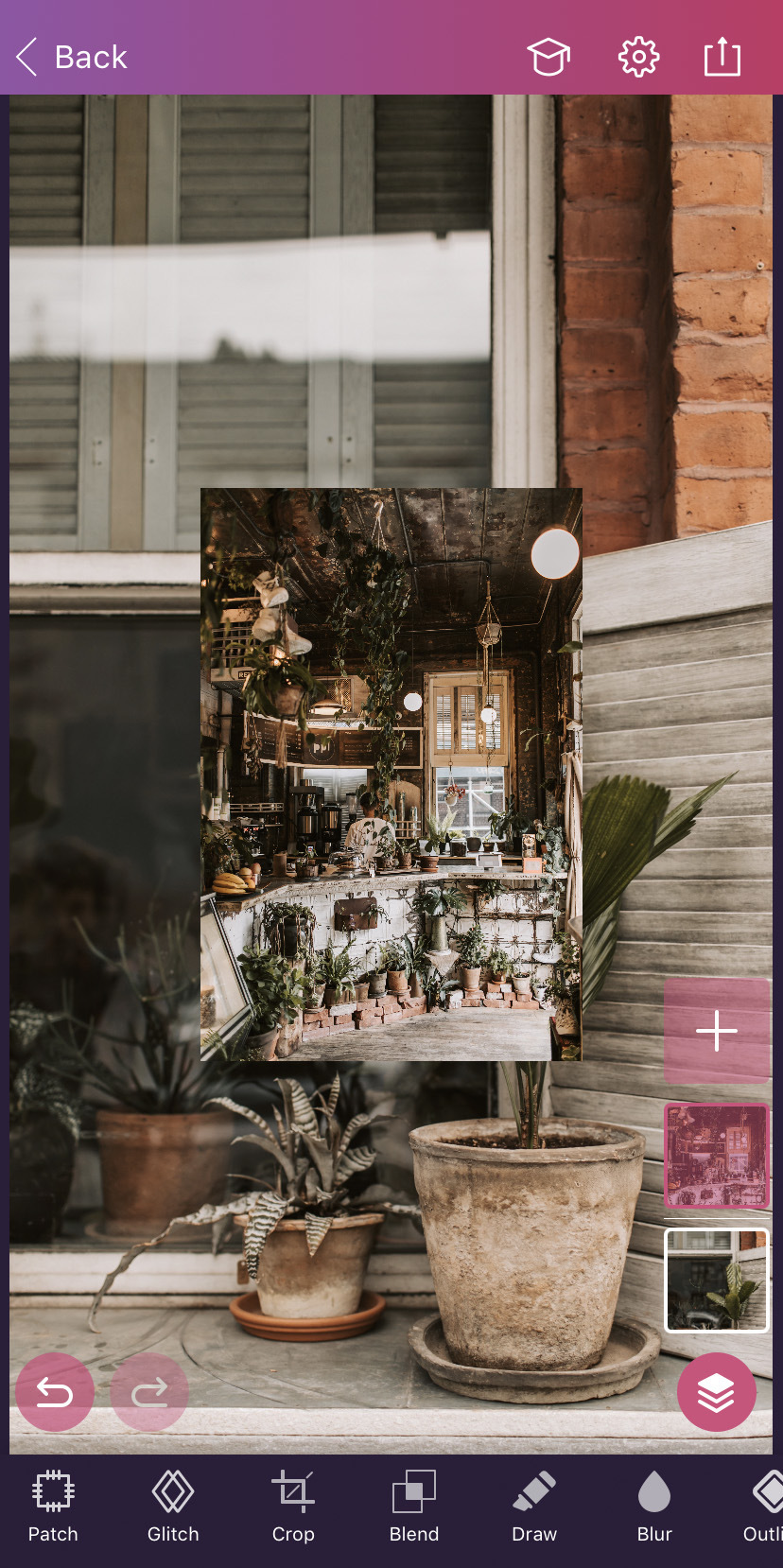
3. Cut a Shape
Find the Shape Cut tool and select from the many options to identify the one that best fits your idea. We chose a square to give a feeling of structure and balance.

Place a cutout as you please and make some more. Note that each shape lies on its own layer. Control them all on the layers palette.
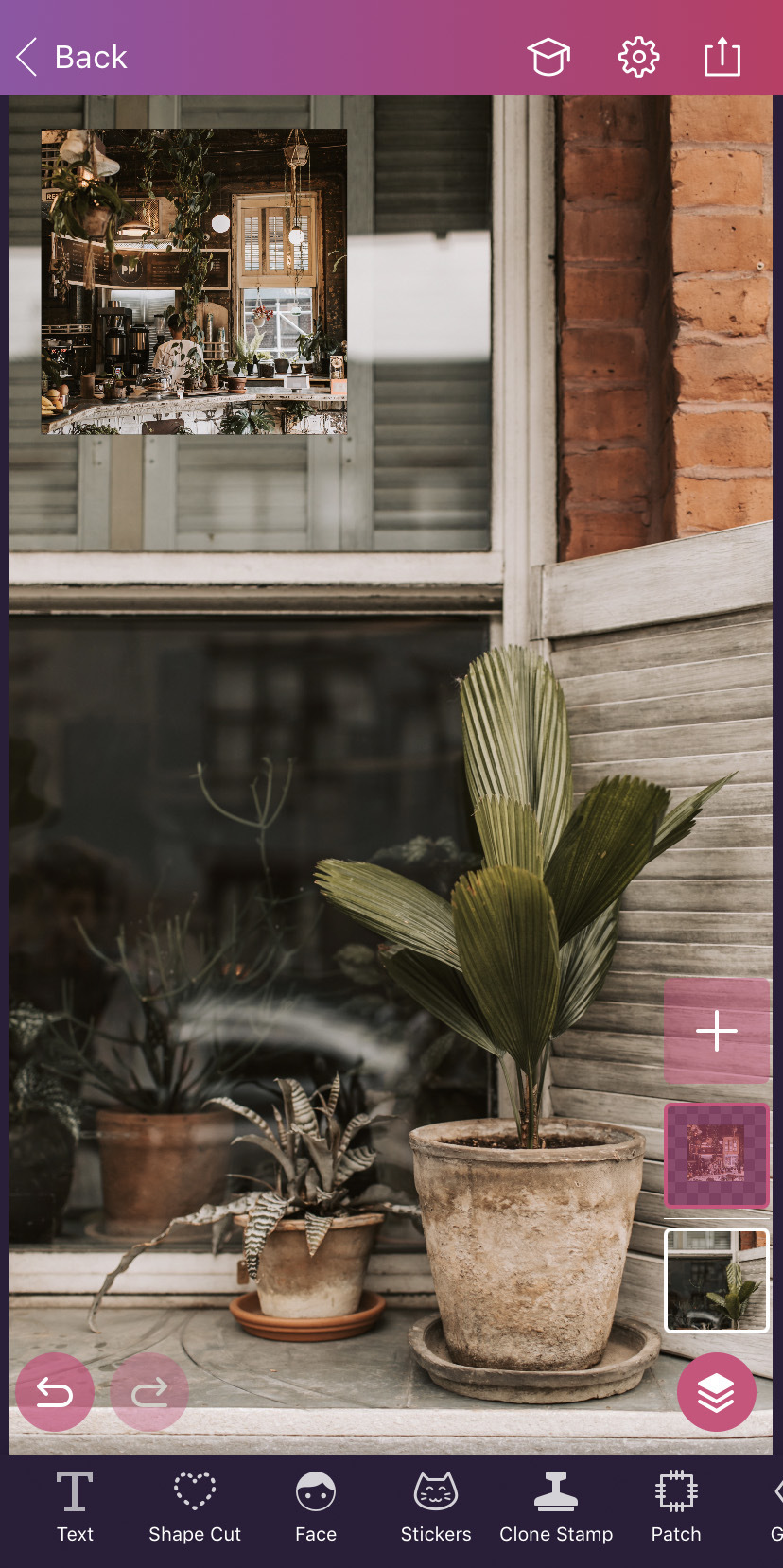
We chose to make a sequence of squares identical in size for our Instagram story. Doing so creates the feeling that there is a separate section.
As the viewer’s gaze slides from top to bottom, they’ll notice all the details in the images. You can experiment with various shapes, sizes, and compositions.
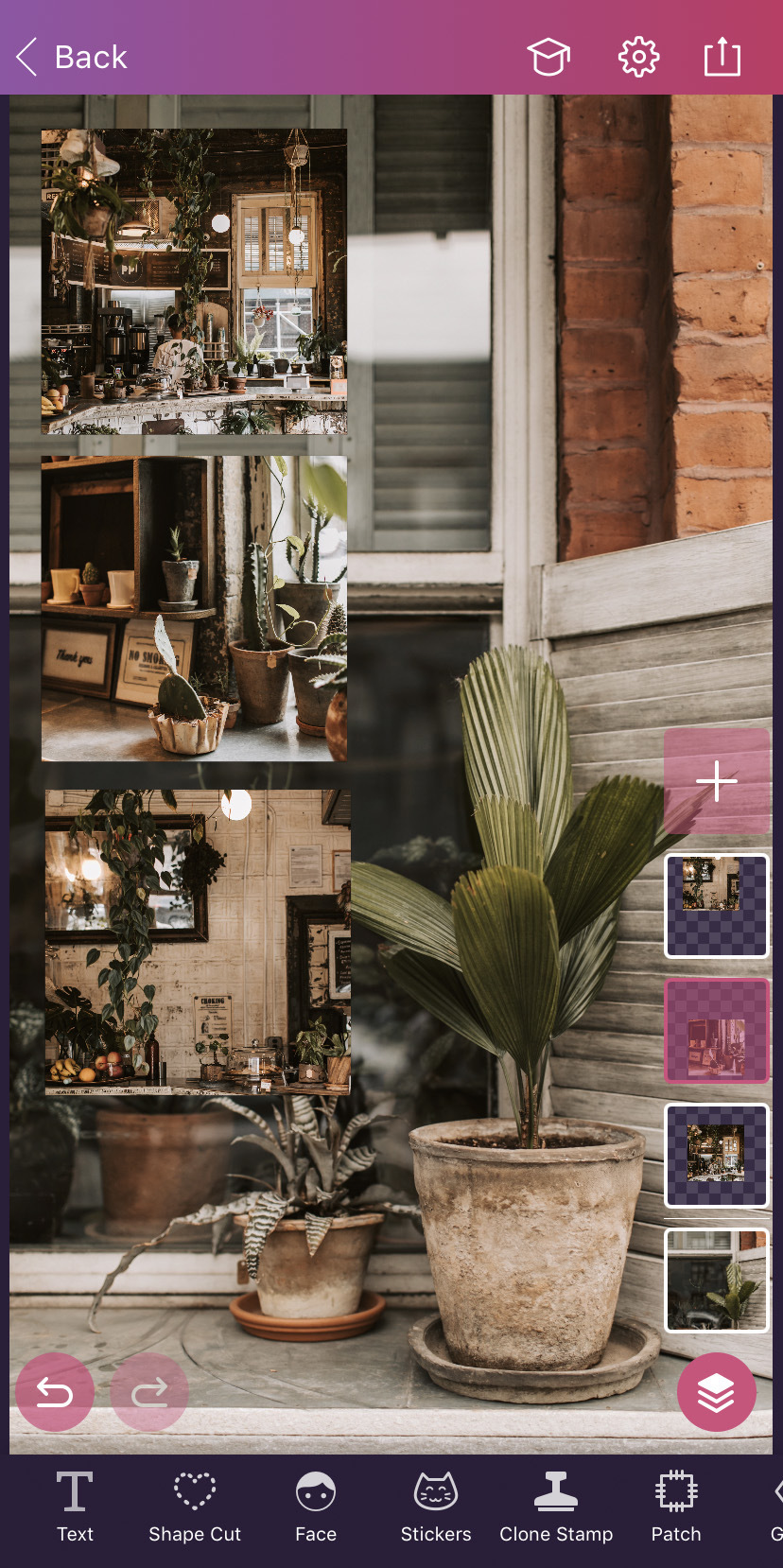
4. Add text
Images speak for themselves, but it never hurts to give context by adding text to your Instagram story template. Go to the Text tool and choose a font from the app’s wide selection. Adjust the size, color, and text alignment.
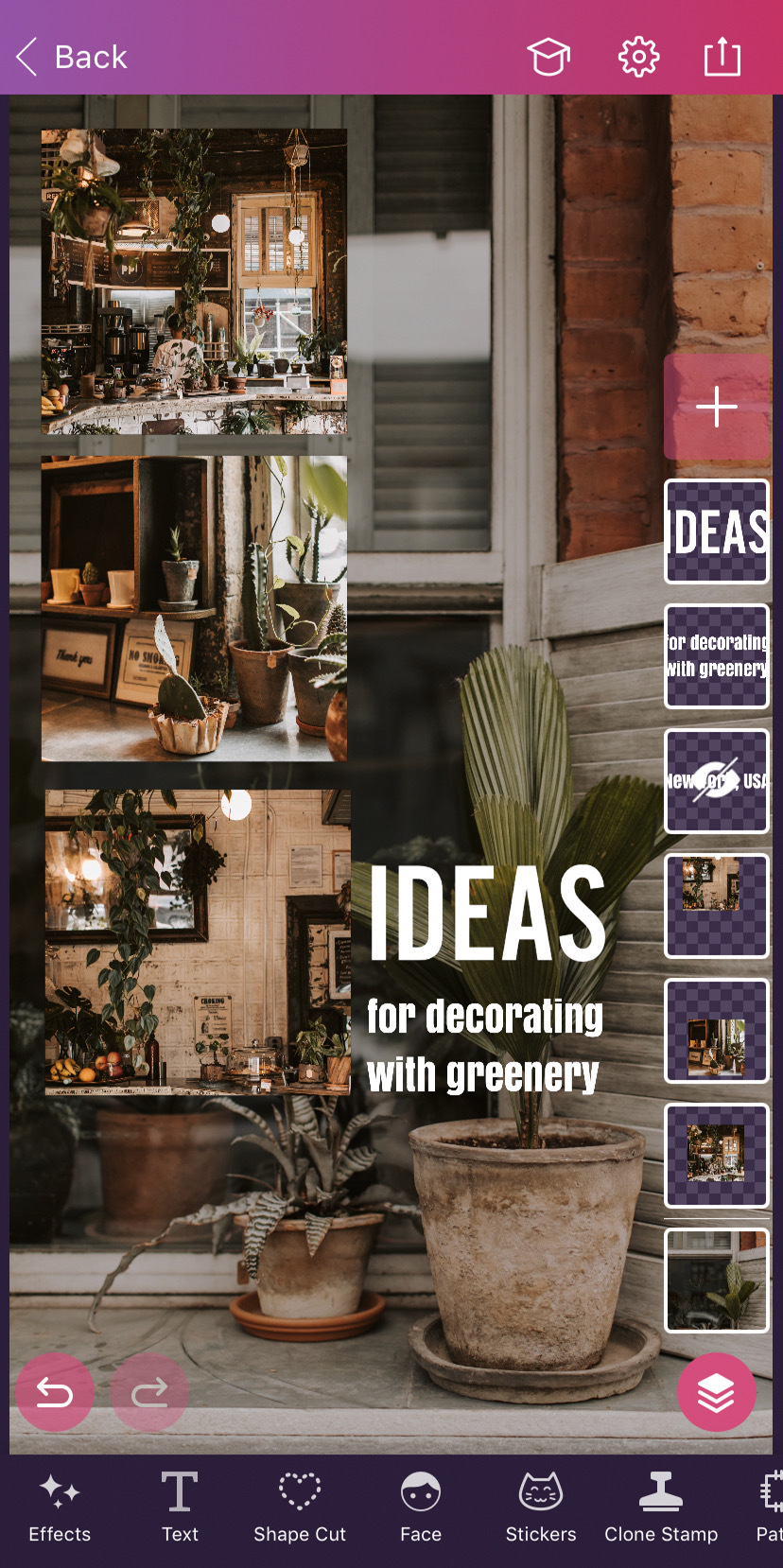
Remember, you can rotate texts as you like. Put phrases on different layers to contribute to the composition.
And, just like that, it’s ready!
In today’s social media scene, you have to stand out to be noticed. Creative Instagram story designs are one of the keys to success. Make your stories stand out with Pixomatic!




