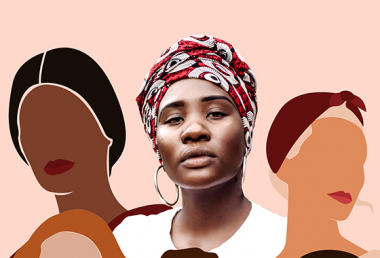Pixomatic Team
Pixomatic Team
Everyone loves life hacks because they help us save time and energy. Well, you're going to be over the moon after reading this article because it's packed with life-saving online photo editing tools.
Thanks to technology, almost everything is being automated, which is giving us access to a lot of tools. For instance, I would've never imagined that I can make custom phone wallpapers that easily, but thanks to Pixomatic's user-friendly tools, it turns out I can.
The tools that I'm going to introduce you to in this article will make online photo editing easier than ever. Erasing backgrounds and removing unwanted objects will be as easy as pie. Let's jump right in!
1. Background Eraser

One of Pixomatic's most prided online photo editing tools is the background eraser, also known as the cut tool, which allows you to remove or change backgrounds.
Let's say you run a small online business, and you need to set a solid background to the products that you're selling. If you don't have the budget to buy product photography equipment, you can use the cut tool to create cutouts of your products and set a nice background to create compelling photos.
There are so many things you can do with the cut tool, from creating product images that sell to YouTube thumbnails that get people to click!
2. Crop Photo
Before

After

"The medium is the message," the communication thinker Marshall McLuhan once said. This phrase means that the medium employed to communicate a message is as important as the message itself, if not more. So, you need to spend more time and attention when crafting your visual content.
As everything is going on social media these days, it would be a good idea to crop your images to the correct social media image sizes. Pixomatic's crop tool allows you to crop your images manually or to a specific aspect ratio. You'll be saving a lot of time using it since it is super easy to use!
3. Blur Image
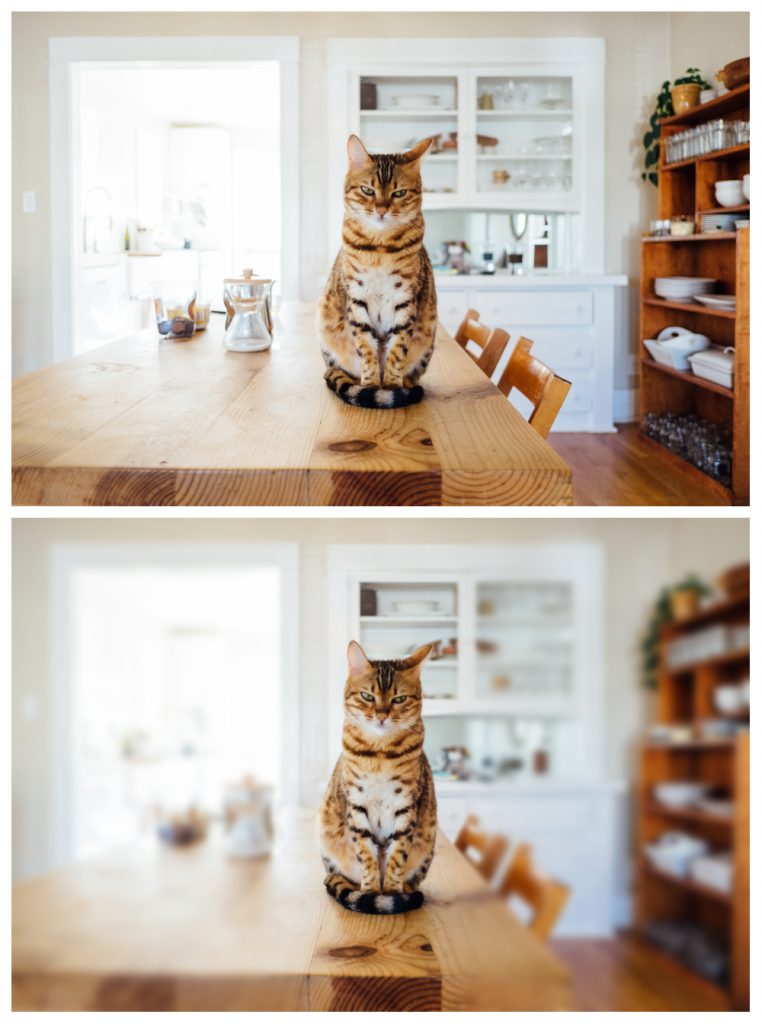
Digital cameras and the newest smartphones allow you to blur your background image. A blurred background makes your foreground stand out. No wonder the portrait mode is the hottest camera feature these days!
Pixomatic's online blur tool allows you to have control over the area that you want to blur. Pixomatic features four different blurring options: blur, manual, linear, and radial. Each option will give your image a different effect. Thanks to the blur tool, you can emphasize the foreground, create motion, and add some magic to your image.
Thanks to the blur tool, you can not only explore new ways to enhance your photos, but you can also blur your background even if you don't have the latest photography device.
4. Object Removal
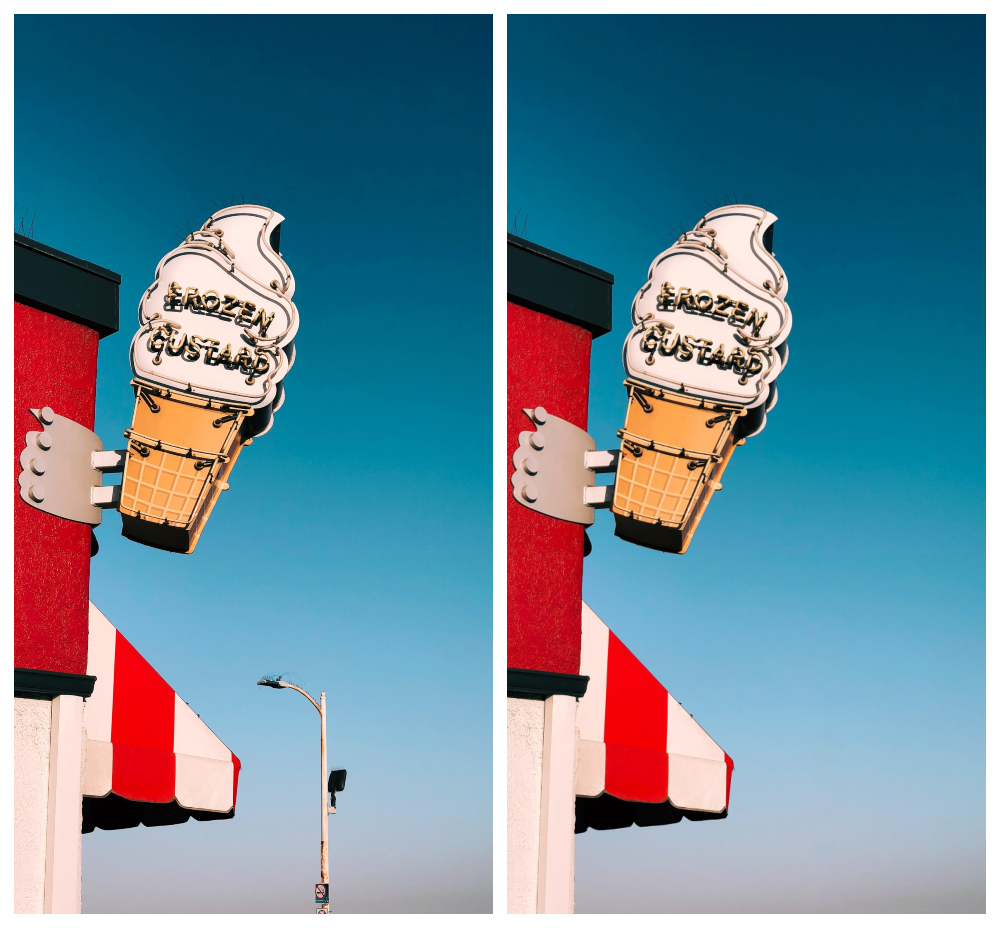
If your photo is one detail away from being perfect, use one of Pixomatic's object removal tools to fix it. Pixomatic users have a wide range of object removal tools at their disposal to make unwanted items disappear in just seconds.
Imagine you took a nice selfie next to a landmark on your trip abroad, and a person in the background is ruining your photo. The best way to fix your selfie is by removing the subject by using one of Pixomatic's tools: the Magic Brush or the Clone Stamp tool. The process will take seconds, and your selfie will look perfect!
For smaller items, you can use Spot, and for lines, such as electricity lines that are heavily present in urban areas, you can use the line removal tool.
Pixomatic has a tool for every unwanted items you want to remove, so your photos can always look perfect!
5. Face Retouch

Sometimes you need to brush a little bit over your selfies to make them stand out. Pixomatic's face tool combines a set of features that removes blemishes, whiten your teeth, smoothen your skin, whitens your eyes, and adds a glow for a nice final touch. The secret to using this tool is to use it as lightly as possible - don't overdo it!
6. Low Poly
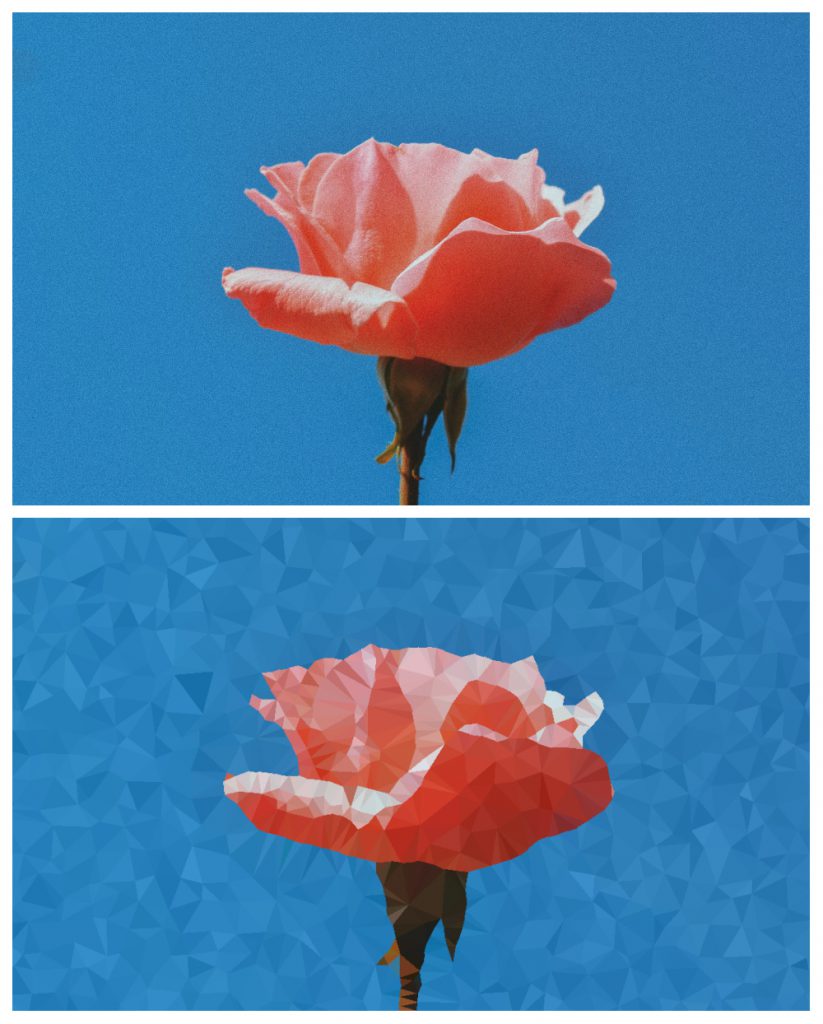
You don't have to be an artist to create cool logos or photo effects. Pixomatic's low poly tool is here to help you make the coolest illustrations in the easiest way possible.
The low poly effect is the latest photo effect trend, and rightfully so! Low poly is a polygon mesh that gives images a retro effect since it was employed in creating games for older gaming devices. I'm talking about video consoles like the Nintendo 64.
To get this effect, all you have to do is drag the slider to adjust the size of the polygons!
Want more hacks? Up next is an article about life-saving content writing tools!