 Pixomatic Team
Pixomatic Team
Oftentimes, we contact a graphic designer to help us in creating the simplest visual projects related to our business, hobbies, or job task only because we think we lack both the tools and proper skills. Here are our two cents on how to do at least 4 things without the help of a graphic designer from the convenience of fingertips with the help of Pixomatic iOS mobile app:
1. Add logo and/or AppStore badge on an image:
Adding a logo, a badge or any other image on another one will take you less than few seconds with Pixomatic app. Here are the simple steps to do that:
- Open Pixomatic app.
- Select the image you want to be the background from any of your photo albums.
- Add your logo or any other image by tapping on plus “+” button → “Add Foreground”→ put the logo on your photo.
- Rotate, adjust the size, move the image and add text using more of our tools.
- Save the result and/or share it to social media channels
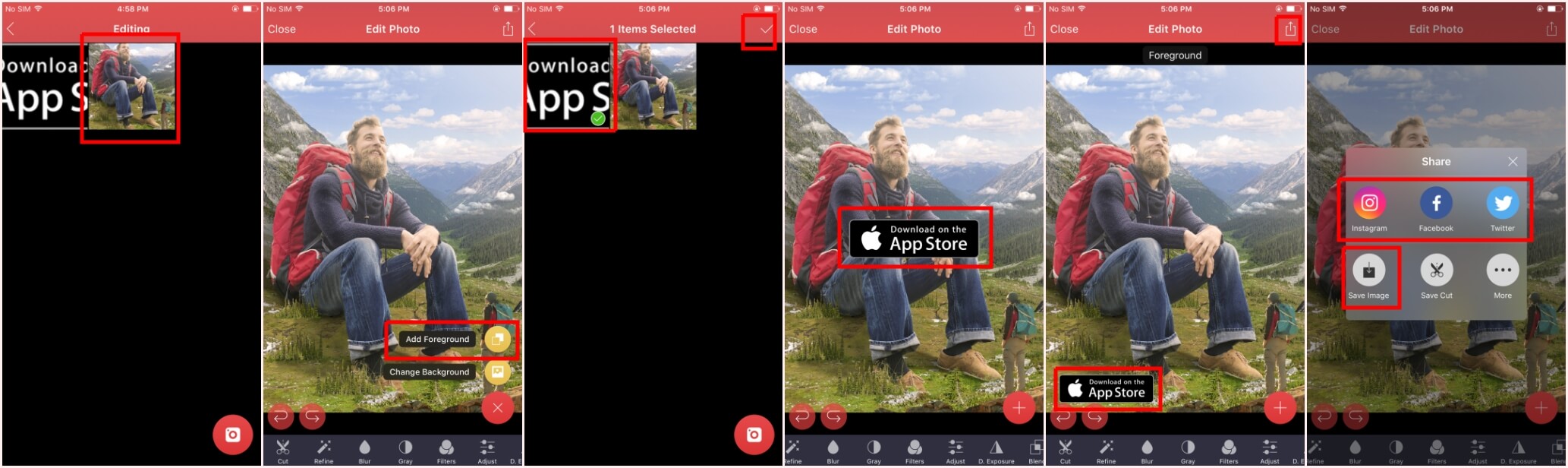 Step-by-step guide on how to add logo and/or AppStore badge on an image with Pixomatic app.
Step-by-step guide on how to add logo and/or AppStore badge on an image with Pixomatic app.
2. Whiten any background:
Sometimes you need the photo of your product on a white background to use on your e-commerce site. What to do?
-
- Open Pixomatic app.
- Select the image from any of your photo albums.
- Make a cutout of your product.
- Change background by adding the same photo or any other image to activate the “Double Exposure”.
- Tap on “Color” and swipe the finger to whiten the background.
- Apply and save the image.
Step-by-step guide on how to whiten background of any image with Pixomatic app.
Note: You can cut out flurry items and fussy hair as well.
3. Export cutouts with transparent background:
To continue editing, it is also possible to export images with transparent background to reuse in the future or open with other apps, such as Canva. Follow these steps to export your cutouts with transparent background:
- After you have performed the cutout make sure to “Save Cut”. It will save the cutout in “Pixomatic Cutouts” album inside the app.
- Open “Pixomatic Cutouts” album, select the photo and export the image.
- The result should be in the photo album of your device.
 Step-by-step guide on how to export cutouts with transparent background with Pixomatic app.
Step-by-step guide on how to export cutouts with transparent background with Pixomatic app.
4. Create posts for your social media channels:
 Before and after image made with Pixomatic app.
Before and after image made with Pixomatic app.
Boost your social media posts with the array of tools available in Pixomatic app. Keep in mind that Facebook is deprecating images with text, if they occupy 20% of the image. What kind of visual content have you created with Pixomatic app? Share your experience in the comments.




