 Pixomatic Team
Pixomatic Team
It’s time you stand out from the crowd. In this day and age, selfies play a significant game on social media. We express ourselves through the pictures that we post online. Selfies are here to stay, but unfortunately, not all smartphone cameras can deliver perfect pictures. Pixomatic created face tools that allow you to freshen up your selfies and make it look like you’re using a flagship smartphone, even if you’re not. If you’re on a hunt for a great selfie-editing app that also offers other types of photo retouching tools, you’ve come to the right place. Here’s a complete guide to Pixomatic’s face tools!
Blemish

The blemish tool allows you to remove acne, pimples, redness, and scars instantly. After selecting the tool, adjust the size of the brush. The brush size should be similar to the blemish you are trying to remove. Brush over the unwanted blemishes and watch them disappear.
Whiten

Who doesn’t crave a Hollywood smile? No one said you need to get veneers to get a perfect white smile. Pixomatic’s whiten tool is here to help you enhance the look of your teeth. Remember, the secret of a good selfie is a smile from the heart! Select the whiten tool, adjust the size and intensity of the brush, and brush over your teeth. Do not set the intensity to a high level; you want your smile to look natural; otherwise, you’ll end up like Ross Geller when he over-whitened his teeth!
Eye Whiten

Red eyes can make you look sleepy. The eye whitening tool is here to make your eyes look as fresh as possible. Click on the tool and brush over the red spots. Retouching photos has never been easier!
Smooth Skin

Rejuvenate your skin and make your face look more fresh with the smooth skin tool. Adjust the size and the intensity of your brush and brush over your skin. Don’t set the intensity to a high level because it will make your selfie look unnatural, and you don’t want to look like an avatar!
Glow
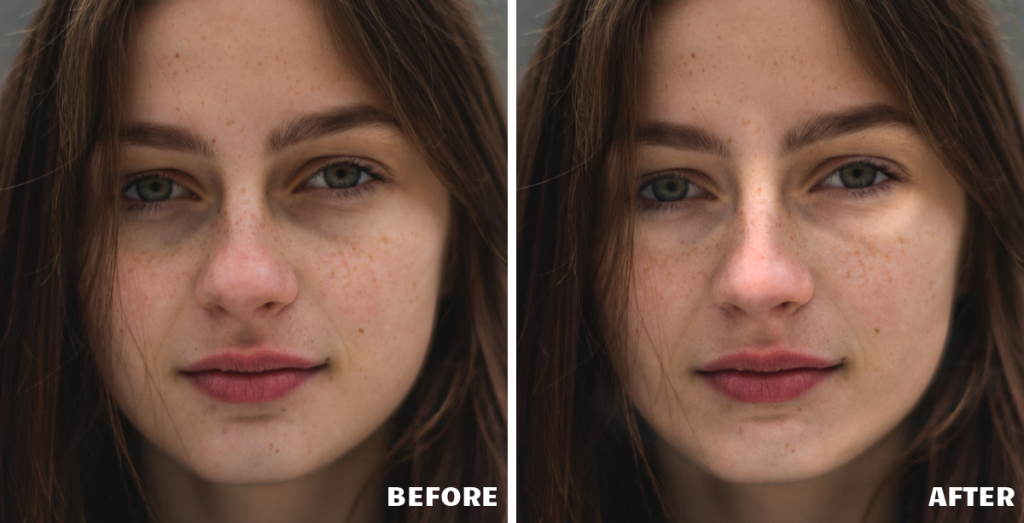
The final touch sets the tone of your edit. Think of the glow tool as a highlighter. It adds glamour to your portraits by brightening the skin on a given area. This tool also defines your facial features, such as the cheekbones and the nose. After selecting the glow tool, brush over the areas that you want to define. Don’t overdo it to make your editing look as natural as possible. Less is more!
Now that you know all about Pixomatic’s face tools, it’s time you retouch your photos yourself. Practice makes perfect, so don’t be afraid to play around with the tools. We can’t wait to see what you create!




