 Pixomatic Team
Pixomatic Team
If you’re editing an image and want to display it on social media, it helps to be able to fit them in just right. While cropping the picture manually is usually the way to go, you can resize it to a specific size or aspect ratio. Does that mean you have to edit your photo on your computer or laptop? No, because Pixomatic allows you to resize your photos instantly on your smartphone.
What is the aspect ratio?
The aspect ratio refers to the proportional relationship between the width and the height of an image. It is expressed by two numbers separated by a colon. For instance, the aspect ratio of portraits is 16:1.
The aspect ratio has a significant influence on your composition as it has a direct impact on how the main object or subject, and the space around it will be displayed. Choosing the right aspect ratio is important to make your composition stand out.
How can you crop with Pixomatic photo cropper?
Pixomatic offers you two ways to crop your photo.
Manually
You intuitively know how to crop a picture on iphone. All you have to do is click on Crop, then select Custom. Define the area that you wish to include in your final composition by dragging one or more of the edges to the center. Once you're done, click on Apply and save the image.

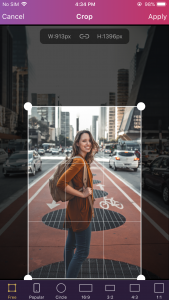
Resize photos to a specific aspect ratio
You can set your image to an aspect ratio. Pixomatic offers the following aspect ratios: 1:1, 4:3, 3:4, 16:9, 9:16, 2:3, and 3:2. The best way to find the right aspect ratio is by trying each one. However, each aspect ratio is suited for a particular photography style. For instance, 16:9 is perfect for landscape photography, while 3:4 aspect ratio is the best size for portraits.

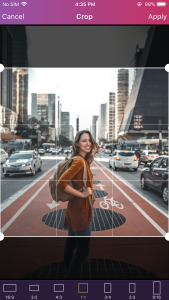
If you want to resize your image to a specific aspect ratio, click on Crop, then select one of the ratios in the toolbar. Now, move the frame to capture your subject or object perfectly.
Resize to a social media image size
Whether you’re setting up a profile picture or posting a meme on any platform, you need to make sure you are using the correct image size. Select Crop, tap on Popular, then select the social media platform where you will post your photo. The available options are Facebook, Instagram, Twitter, Youtube, and Pinterest. Now, if you created an image, and want to set it as a wallpaper on your iPhone, Ipad, or Apple Watch, select the model of the device you will be using and crop! Note that these features are available on Apple devices only.
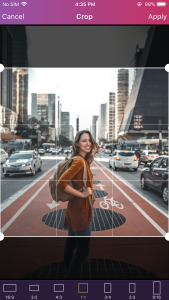

Cropping photos couldn't be easier with Pixomatic picture cropper! Upgrade your social media game by setting your images to the correct size. Learn more about social media image sizes to improve the quality of your visual content. We can't wait to see what you create!




