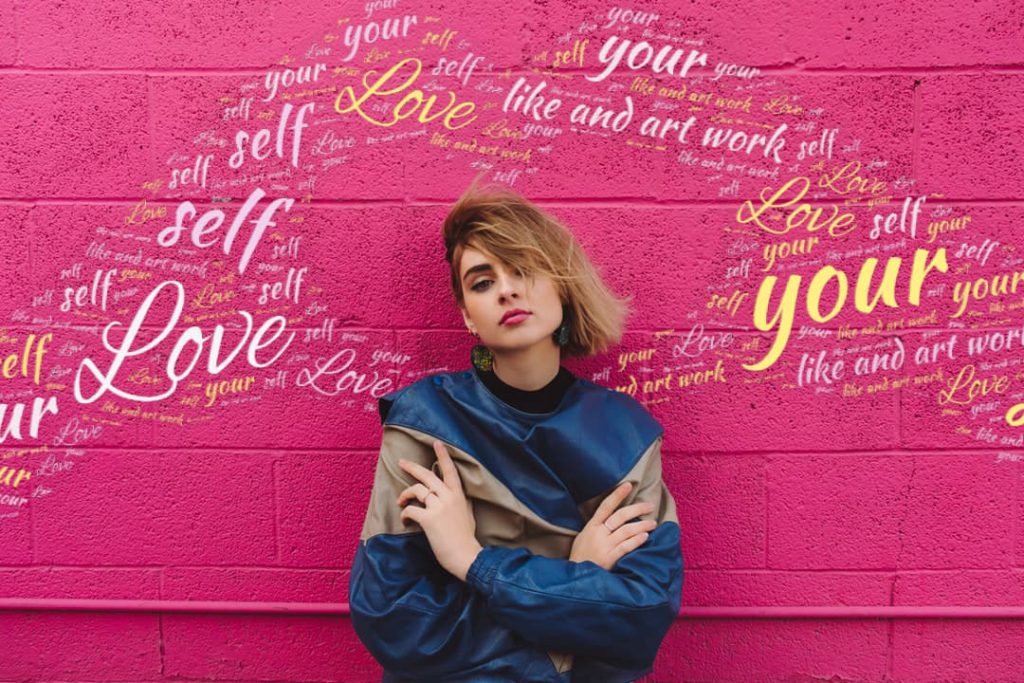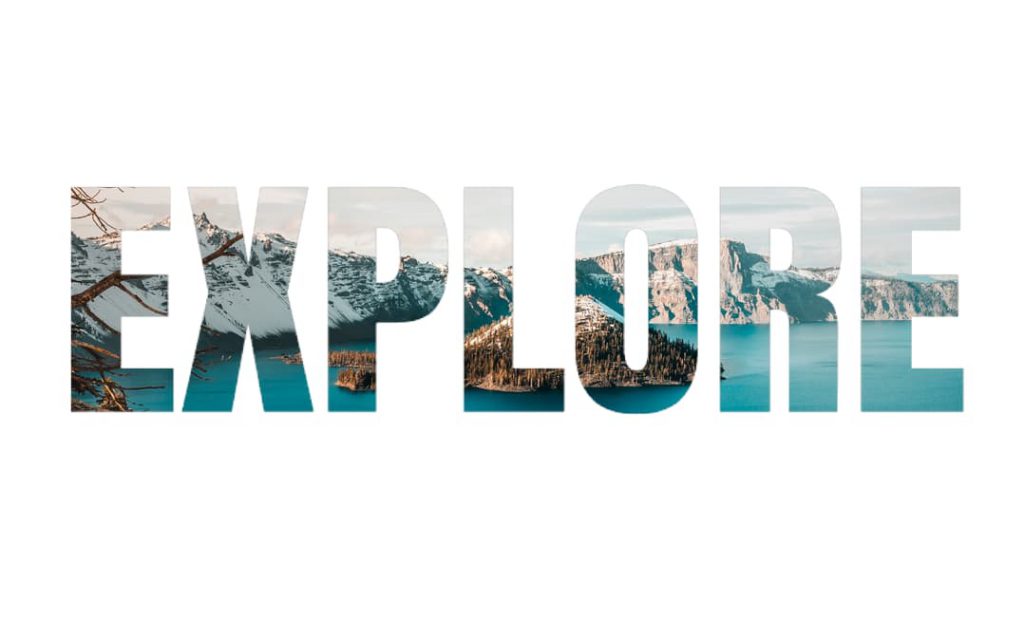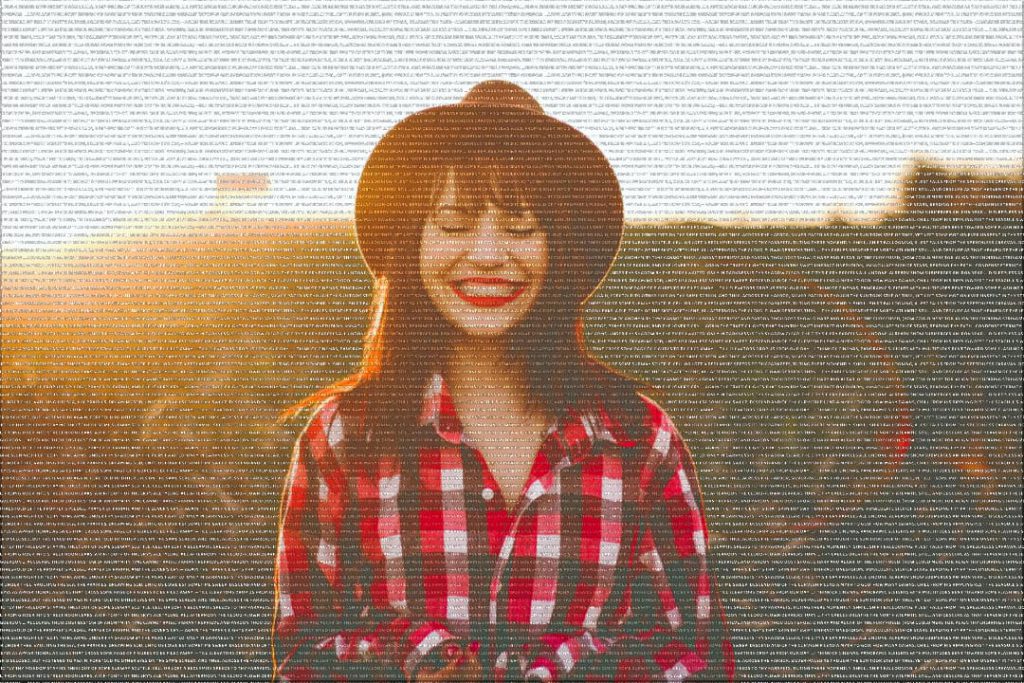Pixomatic Team
Pixomatic Team
It is said, a single photo can replace a thousand words. But, does this apply to all the photos you take? At times a witty caption or pieces of text can add to the story behind an image, instead of repeating its content. Using a photo editor, you can easily project a person’s thoughts and emotions or add humor with text. The written message does not have to contain some ‘deep’ or philosophical meaning. In fact, you can use letters, symbols, and numerals as a mere collection of shapes to construct that, which is not already in the shot.
Thought porridge
It is well known that people tend to plan their actions after observing the behavior of others around them. Facial expressions are a decent source of information about one’s emotions or reactions. Yet, these visual stimuli may not be enough to, for example, convey the humor behind a situation. How can you show a person’s confused and scattered thoughts visually? A photo editor with a text tool is your solution. Simply layer pieces of text above the photo and rotate each one in opposite directions. To make the effect of a knitting ball of thoughts, arrange the text in overlapping patterns and duplicate them for more chaos. A thought porridge does not have to be 100% legible since its purpose is to recreate confusion.
Rays
What is the most common way of showing someone’s thoughts? Thought bubbles, right? But, if you’re aiming to reveal a person’s thoughts with text and in an uncommon way, the ray method is the way to go. It is a simple and clear solution that can be done in a photo editor in a matter of minutes. This time, you can leave the message in an accessible and simple manner. The rays can be arranged around any shape in the shot. You can even create a shape out of the rays alone, although it would take more time and effort. Try to experiment with font and colors to suit the style of the photo and the message conveyed. Contrasting, primary colors can help the text ‘pop,’ while a classic black can blend with the image gamma.
Shapes
If forms can hold pieces of text, why not create shapes using text? This way, the messages you wish to convey are not visibly constricted by an outline. This technique leaves room for more creativity and experimentation with text in a photo editor. You can use the distort tool to reshape the lines of text to make an outline of an object. To make the outline realistic, you can place a reference image in a translucent layer behind the text. A perspective tool can help you make the shape you created seem three dimensional. Another method is using many pieces of text or one large paragraph and erasing excess parts to create a shape.
Backdrop
A less intrusive option is adding text to the background of an image. This visual storytelling works well with photographs that have distinct objects or silhouettes in the foreground. Also, the text will not interfere with the focal point of the shot. All you need is a chunk of text to fill the background, which can be verse or prose regardless, and a suitable photo. To preserve the foreground objects you can use a refine tool in the photo editor that will erase all the unnecessary parts of the text. If you feel like the text is too bright and distracting, just reduce the opaqueness of the layer by half.
Unmasked
Portraits are ideal when it comes to unmasking someone’s thoughts. An interesting way to unveil someone’s facade and make their thoughts known is by splitting a portrait in two. Remember the Phantom of the Opera? You can apply the concept to your photo by composing one half of a person’s face with some text while leaving the other side untouched. This technique calls for short words to make up a sentence, rather than a paragraph. Another thing to consider is the text fill color. It is best to use plain white or black and reduce the opacity of the layer so that the words become an extension of the person’s face. Once the words are arranged along the middle of the face, you can refine the photo and erase that which surrounds the letters. It is advisable to use a solid color, preferably from the photo’s color scheme, as a background.
Double exposure
Do you see a visual image of the thoughts that pass your mind? You can recreate those associations with the help of a photo editor. To represent what you visualize or ‘see’ when a word or phrase is said, use the double exposure tool and place a photo inside the text itself. This way, the message is simple but clear for the audience. Another approach is to use larger sections of text to compose the entire photo. It may be an extract from the book you like most or a stream of your own thoughts that can be merged with a photo to reflect your state of mind. You can try different exposure types to make the photo colors bright among the lines of text.
Don’t be afraid to let your thoughts free and known to the world!