 Pixomatic Team
Pixomatic Team
WhatsApp is the most popular messaging app, with 1.6 billion users accessing it every month. This app took the internet by storm and revolutionized the way people interact online because it's free and easy to use. Users can text, call, or video chat with their friends. They can also send pictures, videos, documents, and their live locations. The new sticker feature makes WhatsApp even more engaging.
If you're reading this article, you might be either a new WhatsApp user and you want to learn more about it, or you've been using it for a while and want to know how to make the best of it. Either way, you've come to the right place.
This article combines ten essential WhatsApp hacks you need to try right now!
1. Create a shortcut for your favorite WhatsApp chats
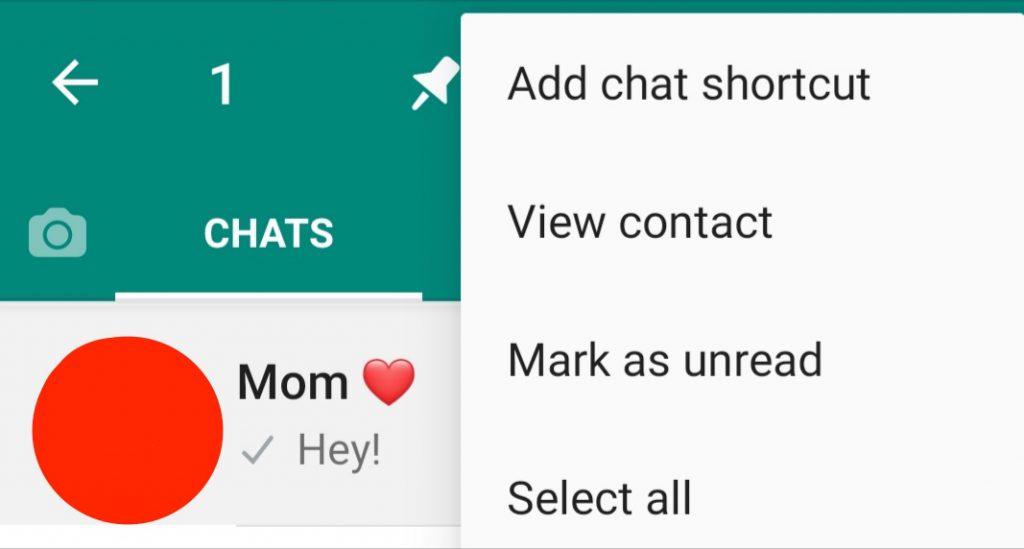
This feature is available on Android devices only. You can create a shortcut for your favorite chat, and easily access it from your home screen. All you have to do is tap and hold the chat, then click on Add chat shortcut. Now you can access this chat from your home screen.
2. Use the typewriter font
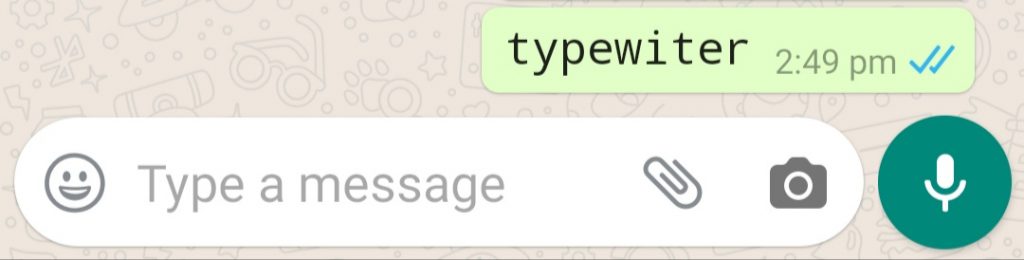
Yes, you can change the font on WhatsApp. Type your message and enclose it with three ` characters on each side. The font will appear once you send the message.
3. Find whom you’ve interacted with the most
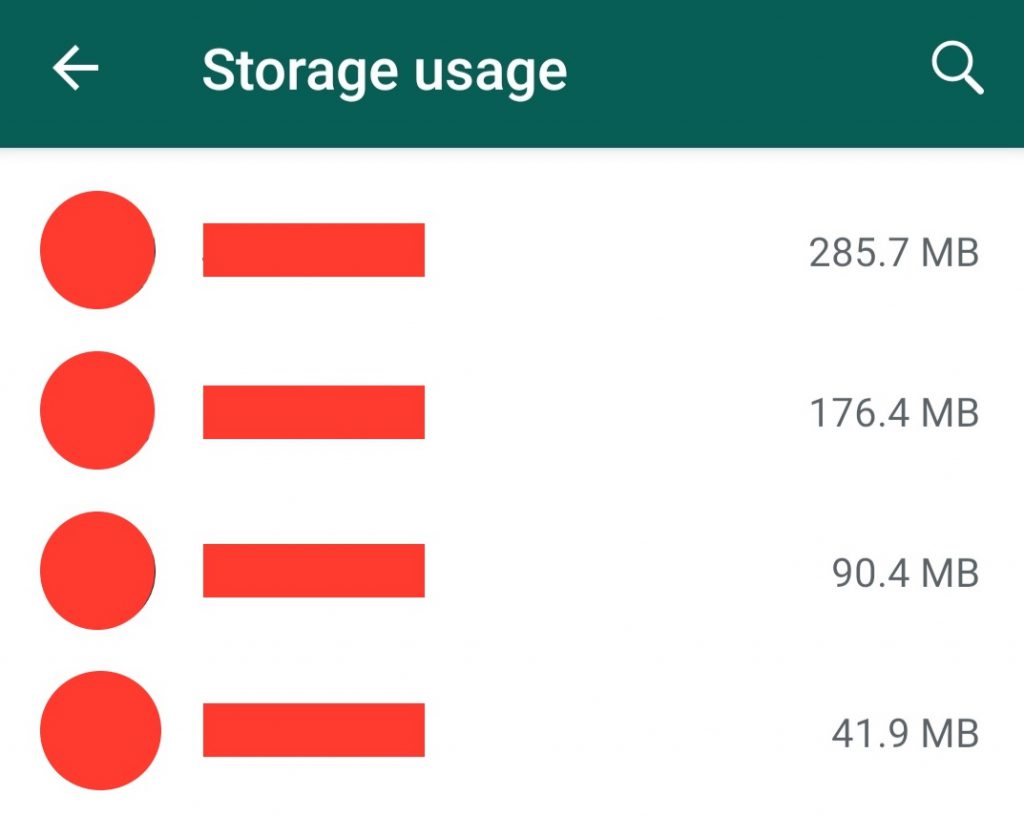
Have you ever wondered with whom you chat the most? There’s a trick to find out!
- Go to settings.
- Tap on Data.
- Click on Storage usage.
There you go! The list displays the chats that you’ve interacted with from the most to the least.
4. Use WhatsApp on the computer

Sometimes it’s more practical to chat with your friends on the big screen, especially if you’re writing an essay or watching a show. Switching between your smartphone and your laptop is impractical. So, the best thing to do is to use Whatsapp on your desktop. Download the app on your device, then scan the QR code.
How can you scan the QR code?
- iPhone: Go to setting, then click on WhatsApp Web.
- Android: Tap on the three dots at the top right corner of your screen, then click on WhatsApp Web.
- Windows: Tap on Menu, then go to Whatsapp Web.
5. Format your messages
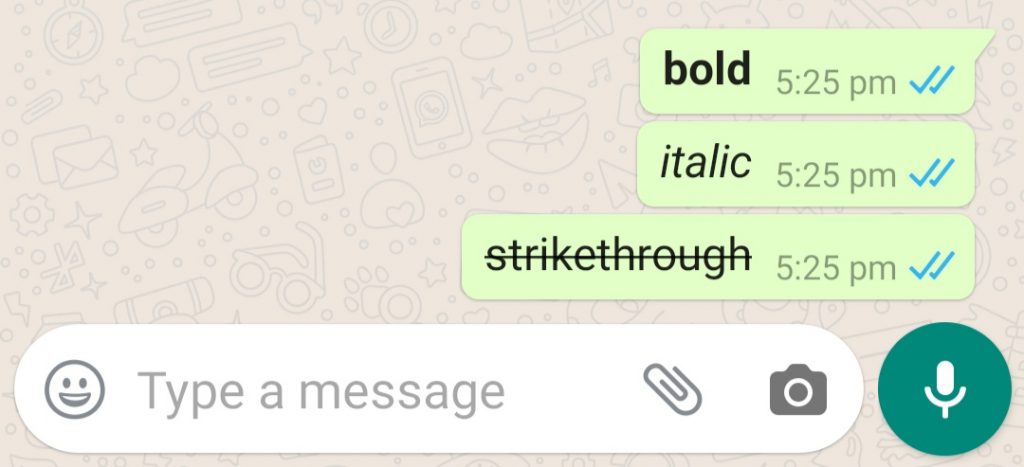
WhatsApp allows you to format your texts! Use these simple formulas to get the effect that you want.
Bold: *text*
Italic: _text_
Strikethrough: ~text~
If you can’t remember these formulas, don’t worry. There’s an easier way to do it.
iPhone: Select your text, click on BIU, and choose among the formats.
Android: Select your text, click on the three dots icon, and choose among the formats.
6. Mention your friend in a group
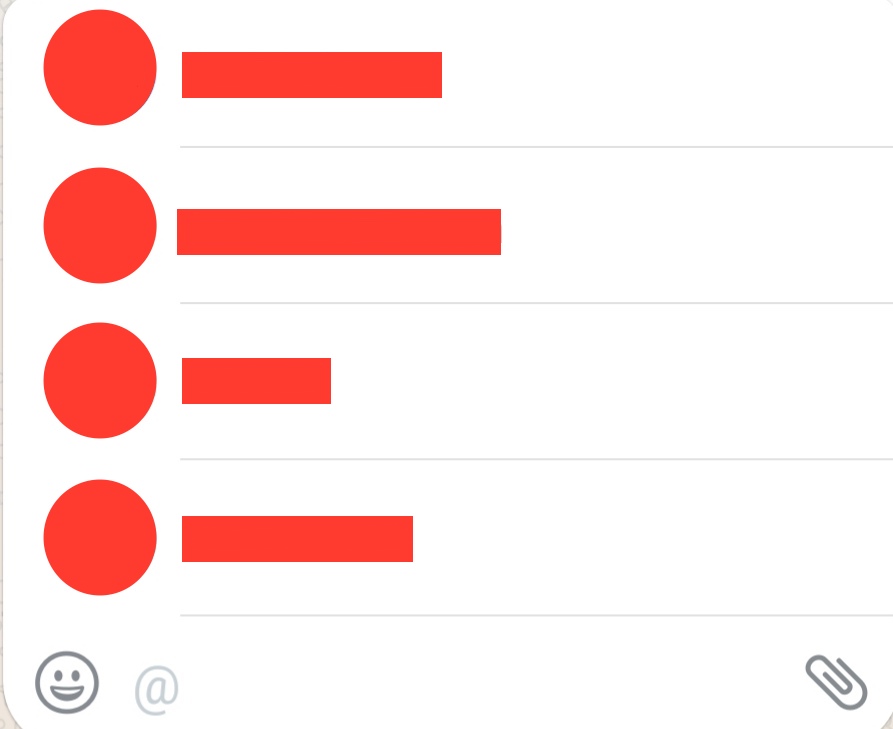
You’re chatting in a group, and one of the members is not responding. The best way to grab their attention is by mentioning them! Type @ and choose your friend’s name on the list. They will receive the notification, even if they’ve muted the group.
7. Stop saving media on your phone
WhatsApp automatically saves downloaded media in your gallery. You need to use your phone storage wisely, or else you’ll have to go on a deleting spree whenever you want to download a new app or update your phone. To make things easier, stop WhatsApp from filling your storage with unnecessary pictures by disabling the feature.
iPhone: Go to settings, click on Chat, and turn off Save Incoming Media.
Android: Go to settings, click on Chats, and turn off Media visibility.
8. Pin your favorite chats
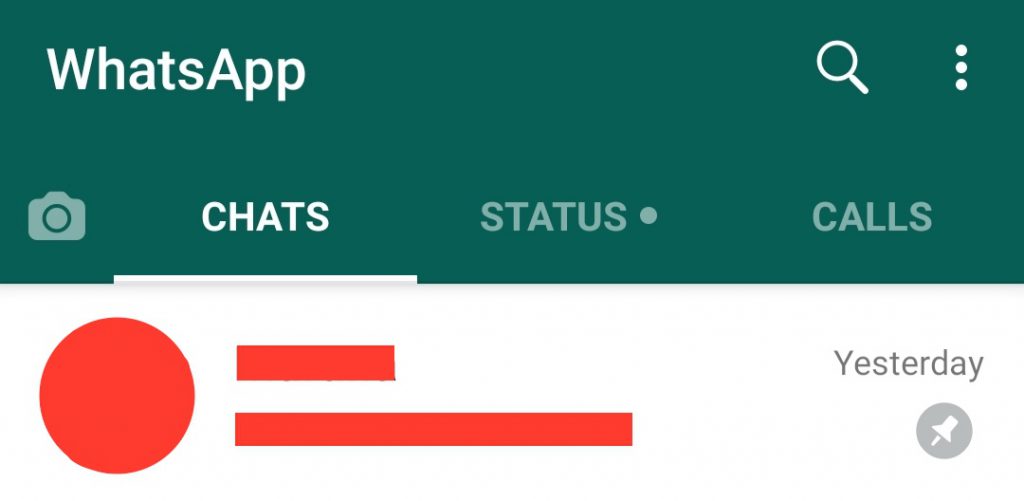
The Pin Chat feature allows you to keep your favorite chats at the top so you can quickly access them.
iPhone: Swipe right on the chat you wish to pin, then click on Pin.
Android: Hold the chat, then tap on the pin icon at the top of the screen.
9. Mute group notifications
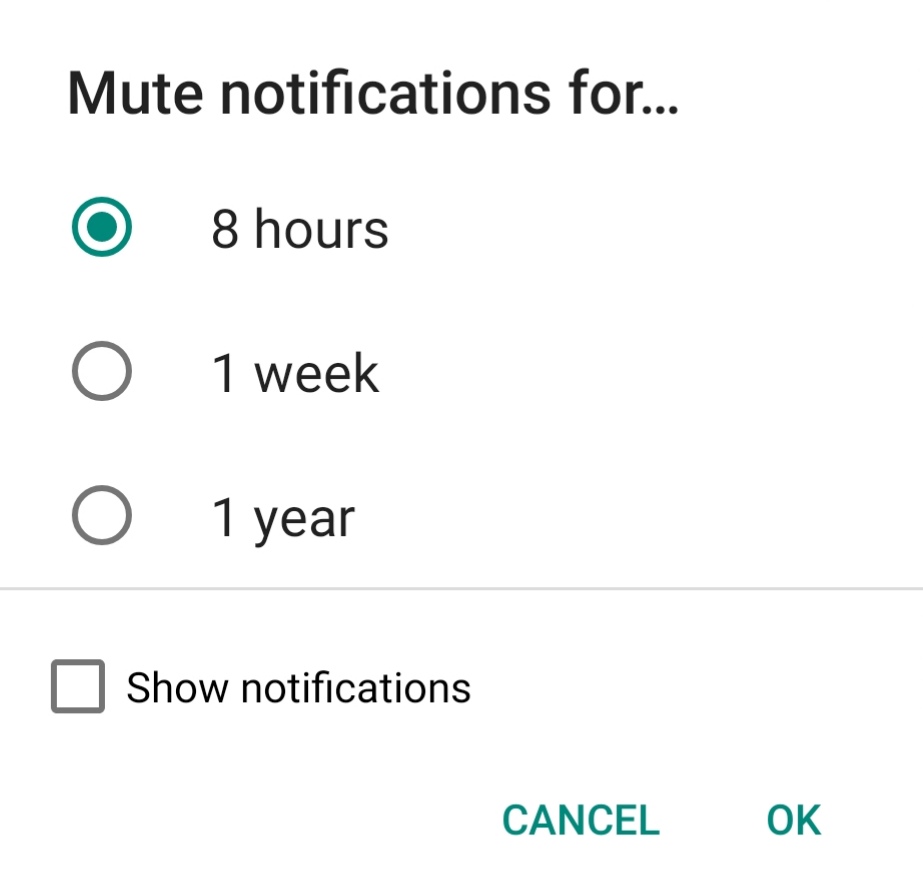
WhatsApp groups can get on your nerves if the members chat a lot. If you’re studying, working, or just want to relax, the notifications will distract you. So, the best thing to do is to mute the chat for eight hours, one week, or one year.
iPhone: In the chat tab, swipe the group chat to the left, click on More, then hit Mute. Now, select the amount of time that you prefer.
Android: Tap on the three dots at the top right corner, click on Mute Notifications, then select the amount of time that you prefer.
10. Turn your videos into GIFs
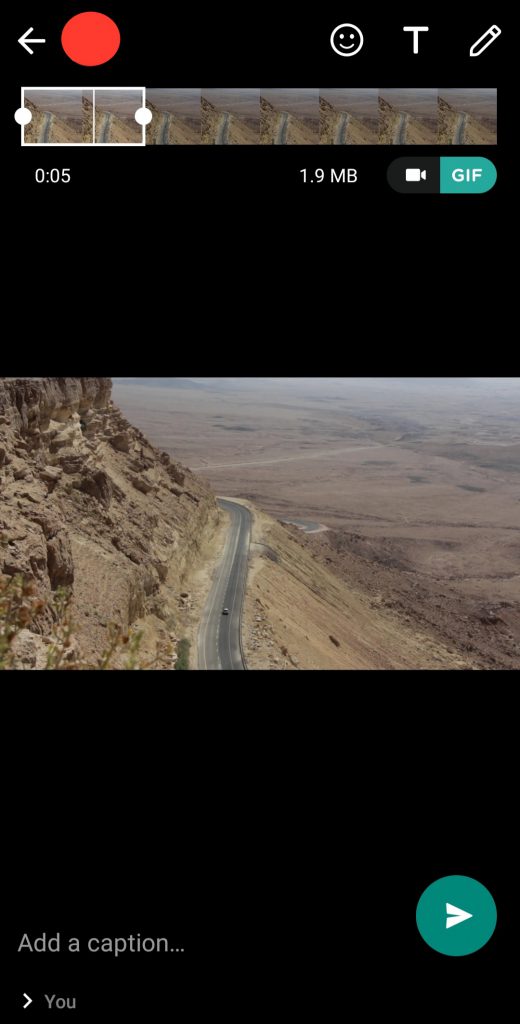
You don't need a special app to create GIFs. You can do it easily on WhatsApp! Follow the steps below!
- Enter a chat.
- Select a video from your gallery.
- In the video editing window, tap on the camcorder icon. Your video is now a GIF.
- Edit the length of the video, but make sure it’s under six seconds.
- Add a text, emojis, or stickers, if you wish.
- When you’re done, send the GIF!
How many of these hacks did you already know?




