 Pixomatic Team
Pixomatic Team
If you want to master the art of creating double exposure images, you've come to the right place. Pixomatic is a user-friendly platform that allows you to create masterpieces, including double exposure photos, with just a few clicks. This editing tutorial will demonstrate to you how to create a killer double exposure image by using advanced techniques with Pixomatic's online web editor. If you're a beginner, you may want to check this blog post. All you need is to log in and follow the steps below. If you do not have an account, what are you waiting for? Sign up now. Let's jump right in!

Step 1: Upload Background Photo
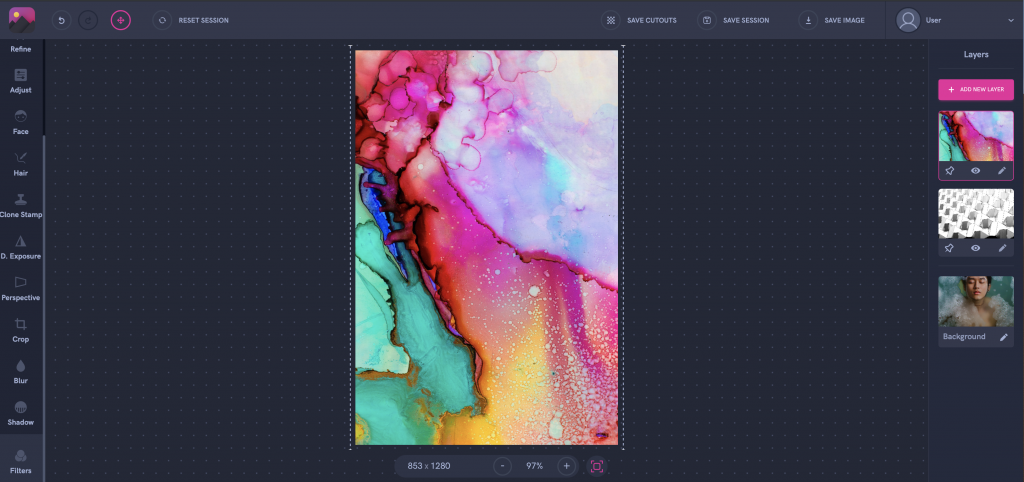
Choose a photo that contains a splash of color. Pick the image from your gallery or Pixomatic’s integrated stock photo libraries that contain thousands of royalty-free photos.
Step 2: Add Photo
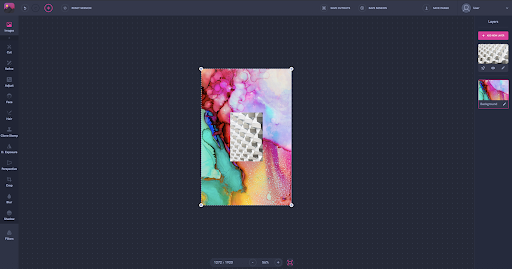
Select Add New Layer to add a second image. Upload a photo that contains geometric shapes that will add a nice pattern to your composition. Here’s a tip: pick an image that contains 3D shapes.
P.S. In case you need to rotate your photo, place your mouse near one of the corners of your second image. When the rotate icon appears, click it and rotate the image to make it vertical. You might skip this part if your image already fits over your background.
Step 3: Integrate Layer Photo
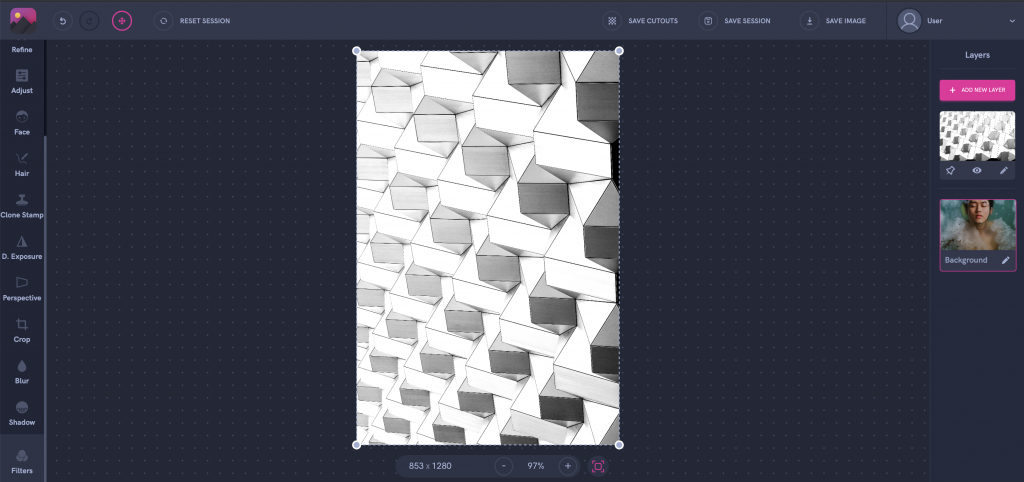
Adjust the size of your layer photo and fit it over your background image by dragging one of the corners upwards or downwards to resize it.
Step 6: Add Another Layer Image and Integrate it
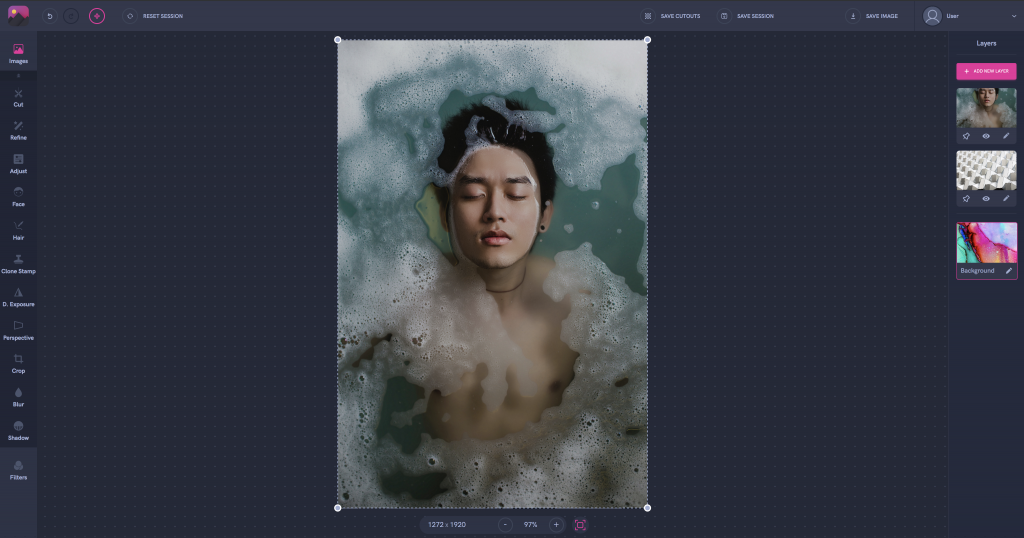
Select Add New Layer to add a third image. Upload a photo that contains a person laying in the water. In fact, paint and water make an exciting combination. You may upload your own photo or choose one from Pixomatic’s integrated stock photo libraries. Next, adjust the size of your layer photo and fit it over your background image by dragging one of the corners upwards or downwards to resize it.
Step 7: Apply the Double Exposure Effect
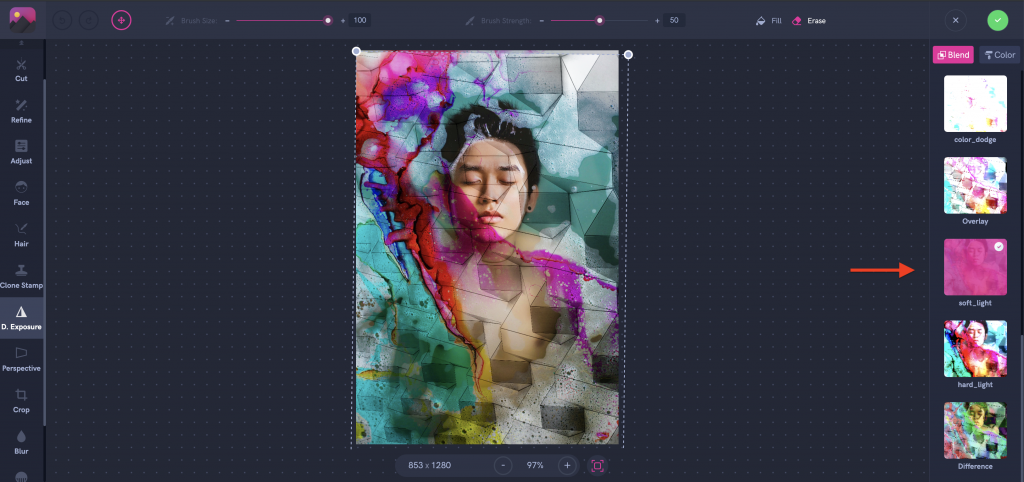
Click on Double Exposure in the left panel and select the blending mode in the right panel. I chose Soft Light for this editing tutorial.
Step 8: Erase
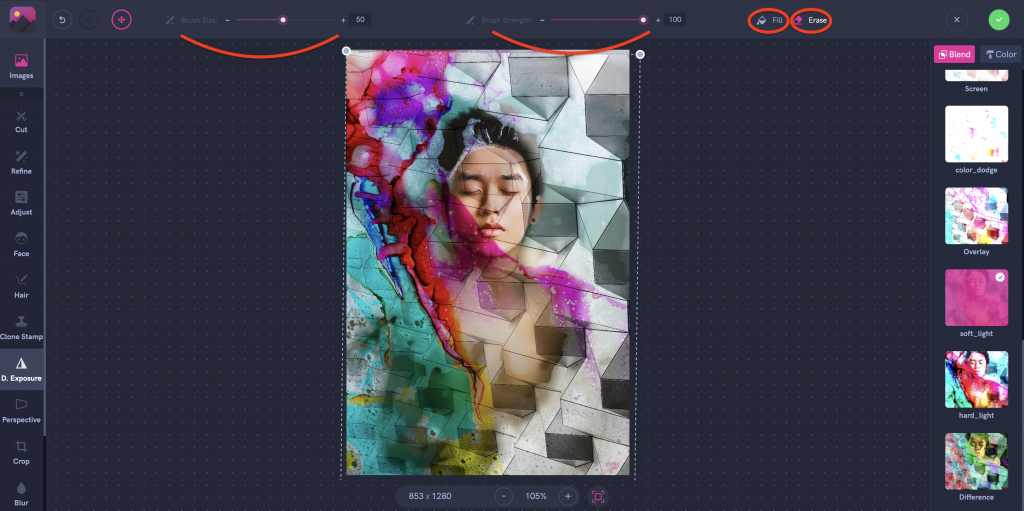
Select Erase in the top panel. Adjust the size and intensity of the brush. Go over the areas you would like to be removed. When you are done, tap on the green circle at the top right corner!
Step 9: Save
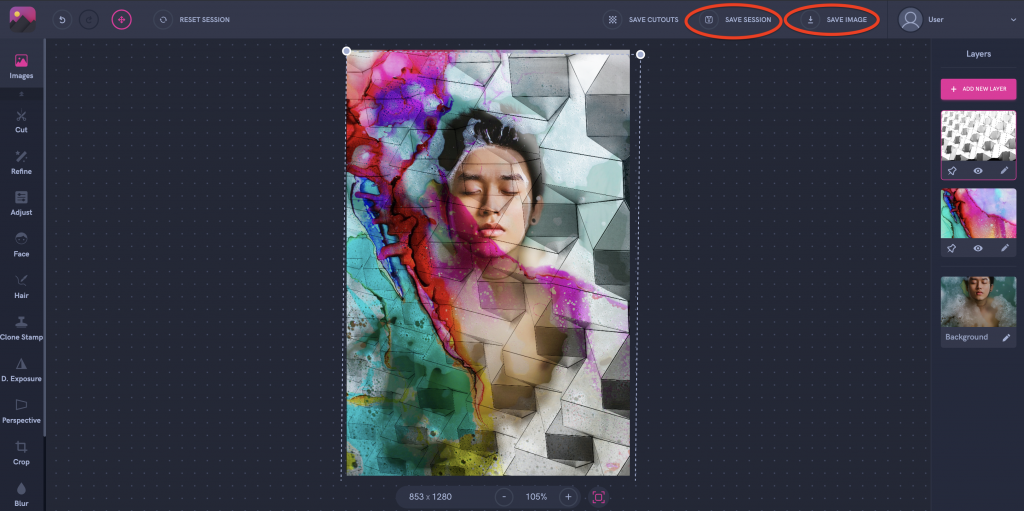
Click Save Session if you want to edit your work later, or hit Save Image to download your image.
Now that you know how to create double exposure images on an advanced level, it’s your turn to fascinate us with mind-blowing designs. Turn on your computer or laptop, log in to your Pixomatic account, and jump right in! We can’t wait to see what you create!




